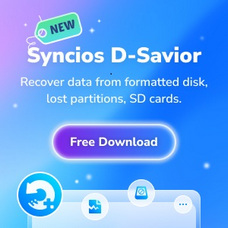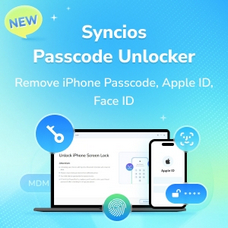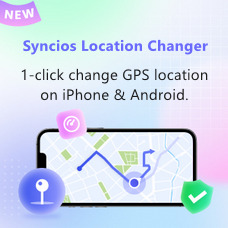Tutorial
Syncios Data Transfer for Mac is a software focusing on mobile phone and Mac data transfer. With it, you can one-click transfer contacts, message, call log, WhatsApp, music, photo, video, apps, safari history, bookmark, Notes, calendar, ebook and more between iOS and Android. Or you are able to selectively backup and restore phone data to Mac in lossless quality.
1. How to Transfer Contacts, Messages, Music, Photos and More between iOS and Android Phones?
Download and Run Syncios Data Transfer on Mac
Run Syncios Data Transfer on your Mac and you will see 3 main modules on the left side. "Transfer" mode is selected by default. And now connect your two devices (both Android and iOS device are supported) to computer via USB cables.
Note: You need to install iTunes on your PC, if you intend to transfer data from or to iOS.
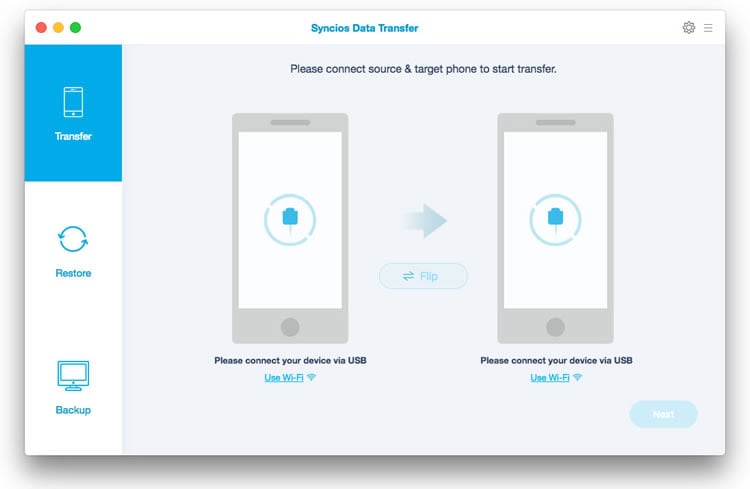
Connect Android/iOS Phone to Syncios Data Transfer
When your devices are connected and recognized by your program, your devices will show in the window as follow. The names of your devices will be displayed on the screen. Please noticed that your Source device must on the left side and your Target device must on the right side. You can click 'Flip' to change which one be the source and the targeted device.
Note: If you have Android device to be connected, you will be asked to open USB Debugging mode and install driver. Also, if your iOS device encounter any detection problem, please click here to fix.
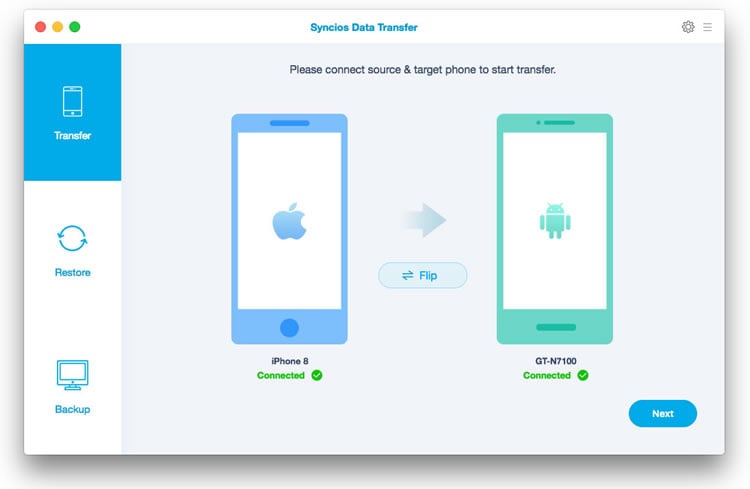
Select Certain Files to Transfer
After you connected two devices successfully, please click on "Next" button. Data on your source phone that can be transferred are listed on the screen. Now, you are allowed to select your desired data to transfer. Check those you wish to transfer or select all, wait for loading completed, click on "Next" to start transfer process. The selected files would be fully copied to your target phone.
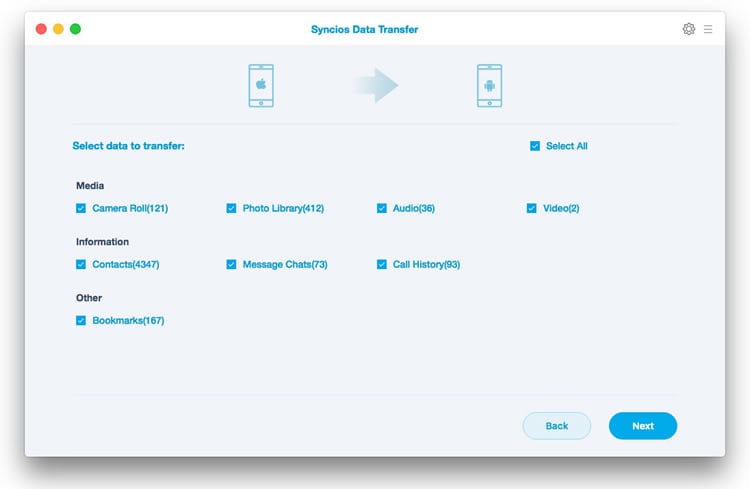
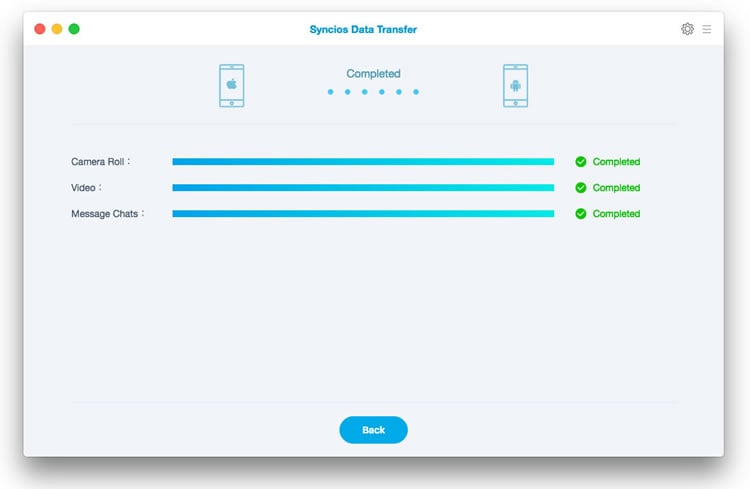
2. How to Backup and Restore Data?
Backup Mobile Phone Data to the Computer
Run Syncios Data Transfer and select 'Backup' mode on the left side. Connect your device to computer and customize the folder of your backup location. Then click on 'Next' button to select your desired data to transfer. Check the contents you wish to transfer and wait for loading. Finally click on 'Next' to start transfer process.
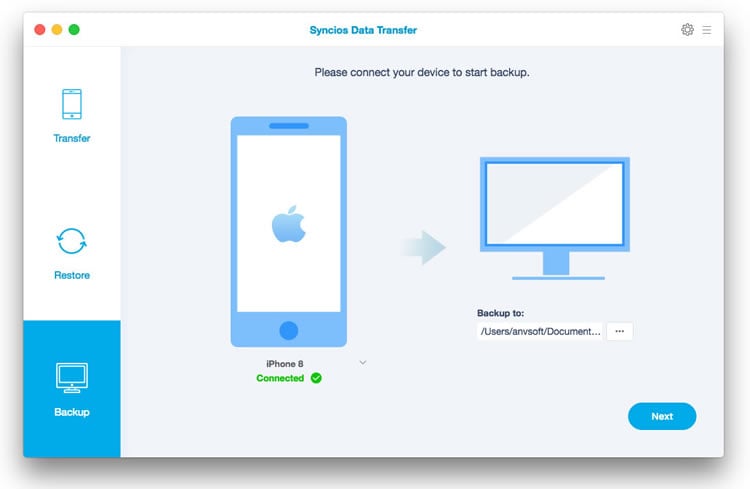
How to Restore Backup Files to Phone
Please select "Restore" mode on the main interface while your phone is connected to the computer. Select "Local Backup" option and all backups you made before will list on the interface. Choose the certain one and click "OK" to continue. Then click "Next" to select your desired data to transfer. Check those you wish to transfer or select all, wait for loading completed, click on "Next" to start transfer process.
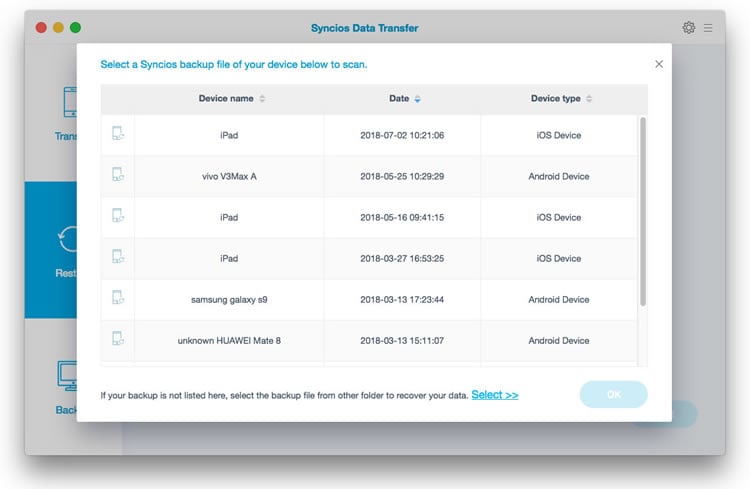
 Newly Recommended
Newly Recommended
 Related Products
Related Products
WhatsApp Transfer
Backup, restore and transfer WhatsApp chats or attachments between phone and phone.
View DetailsMobile Manager
Free iOS and Android manager, selectively transfer data between mobile phone and computer.
View DetailsPhone to Phone Transfer
1 click transfer data between iOS & Android. Backup your phone data and restore later.
View DetailsiOS Data Recovery
3 recovery modes to retrieve lost data from iOS devices, iTunes backup and iCloud backup.
View Details  FAQ
FAQ