Best 4K Video Converters of 2026: Expert Guide to Convert Video to 4K with the Right Tools
Converting video to 4K indeed makes all the difference in this digital world, whether you are a content creator, wedding photographer, movie enthusiast, anime lover, or simply someone who wants to relive memories in stunning clarity.
However, with so many 4K video converters in the market, how do you know which one delivers the best quality without wasting energy and money? In this guide, we will walk you through how to choose the right 4K video converter for your specific needs and showcase how to convert video to 4K with these tools.
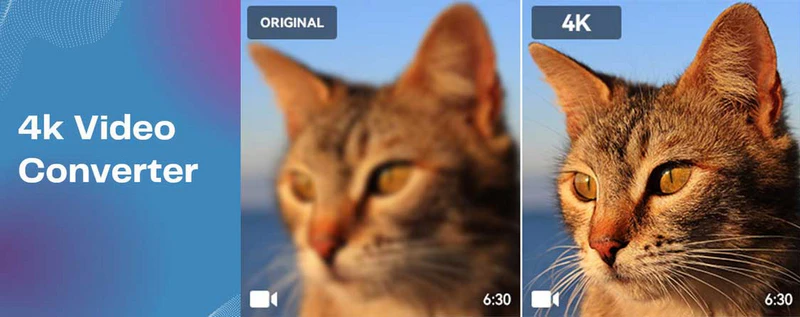
- • Part 1: Tips about How to Choose a Right 4K Video Converter
- • Part 2: Best 4K Video Converters in 2026 (By Use Cases)
- 2.1 Convert Low-res YouTube Videos to 4K - Any Video Converter
- 2.2 Convert Old Movies or TV Shows to 4K - AVCLabs Video Enhancer AI
- 2.3 Convert Anime Videos to 4K - Waifu2x-Extension-GUI
- 2.4 Convert Video to 4K for Social Media - CapCut
- 2.5 Convert Video to 4K Online Free - AVC.AI
- • Part 3: FAQs about 4K Video Converter
- • Conclusion: Which 4K Video Converter Should I Choose?
Part 1: Tips about How to Choose a Right 4K Video Converter
Choosing a right 4K video converter is not a one-size-fits-all decision. Your decision should take into account the type and quality of your source video, your budget, your computer's system/hardware conditions, and your desired output quality and format.
The best 4K video converter is the one that aligns perfectly with your specific needs. To help you make an informed choice, a top-notch 4K video converter should meet the following key criteria:
1. AI-powered video enhancement. Look for the 4K video converter that uses AI to convert your videos to 4K while preserving the original quality, clarity, and details.
2. Wide format supported. The ideal converter should support the most popular and compatible video formats, including MP4, MKV, AVI, MOV, WEBM, and more.
3. GPU acceleration. This 4K video converter should leverage GPU acceleration for fast processing.
4. Balance of price and value. The best 4K video converter should provide high-quality output and stable performance at a justified price.
5. User-friendly. It must be easy to use for beginners, without a deep learning curve.
 How to Downscale Video from 4K to 1080P >>
How to Downscale Video from 4K to 1080P >>
Part 2: Best 4K Video Converters in 2026 (By Use Cases)
Since the reasons for converting video to 4K may vary widely, we have organized the best 4K video converters according to common use cases. Keep reading to find a detailed look at each tool's key features, strengths, and step-by-step guidance on how to use them to convert video to 4K, helping you choose the perfect 4K video converter for your specific needs.
2.1 Convert Low-res YouTube Videos to 4K - Any Video Converter
If you frequently download videos from platforms like YouTube, Vimeo, Tver, Bitchute, and others, you have probably noticed that many older uploads are only available in low resolution, like 480p or 720p, making them blurry or difficult to enjoy. This is especially common for videos uploaded over a decade ago, when high-definition recording was less common.
If you are facing this situation, Any Video Converter is the all-in-one 4k video converter for you. It combines a video converter, a video downloader, and an AI video enhancer tool in a single platform, allowing you to download and convert videos to 4K seamlessly, all in one convenient workflow. For the 4K upscaling capabilities, it leverages the universal super-resolution model to process the videos that suffered from heavy compression or quality degradation.
Key Features of Any Video Converter
- Increase video resolution to 4K without losing quality
- Convert both video and audio files to digital formats
- Download both video and audio files from 100+ sites
- Convert both video and audio to written text with AI
- NVIDIA CUDA, AMD AMF, and Intel QSV acceleration
- 20+ built-in editing tools: trim, merge, crop, add subtitles
How to Convert Low-res YouTube Videos to 4K with Any Video Converter
Step 1: Launch Any Video Converter. Launch Any Video Converter after the installation is completed. Any Video Converter is compatible with Windows 11, 10 (64-bit) & macOS 10.15 and above.
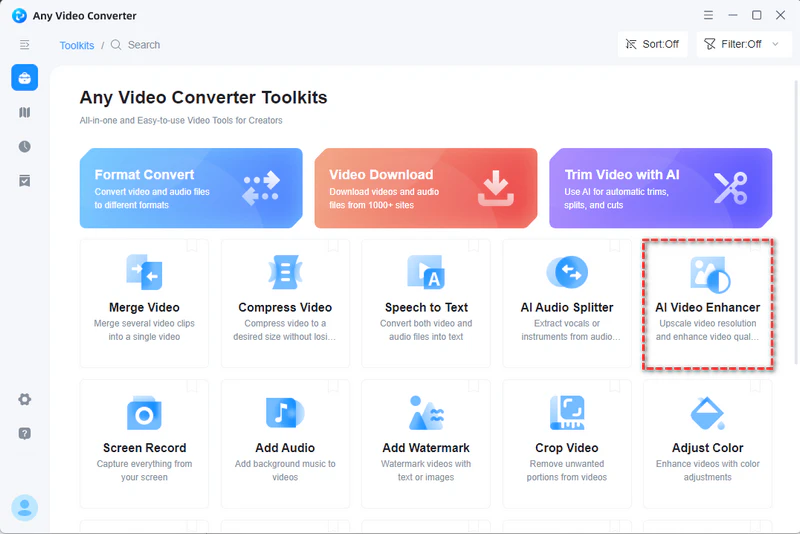
Step 2: Open the "AI Video Enhancer" Tool. Click to open the "AI Video Enhancer" tool from the toolkit list, then drag and drop to add the SD or HD videos you want to convert to 4K quality.
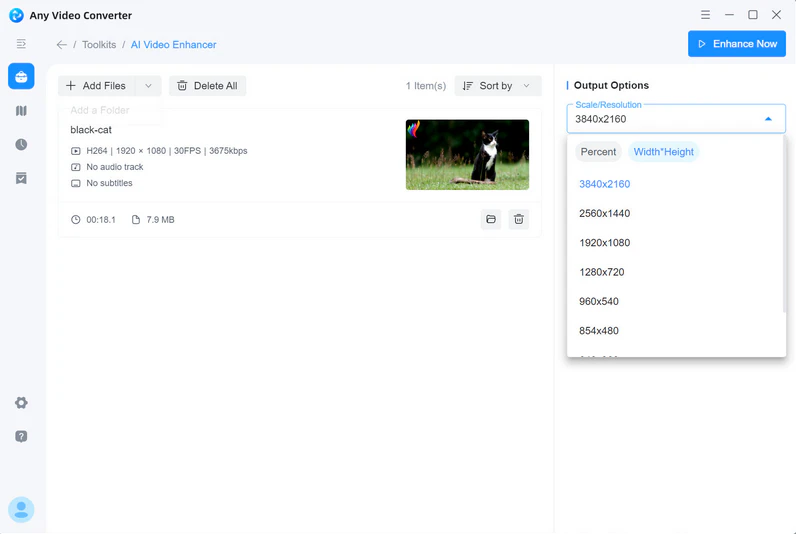
Step 3: Choose the Output Resolution. Under the "AI Options" section, simply choose '3840x2160' as the output resolution, then preview to see the enhancement result.
Step 4: Start Converting Video to 4K. Click the "Enhance Now" button to start converting low-res video to 4K.
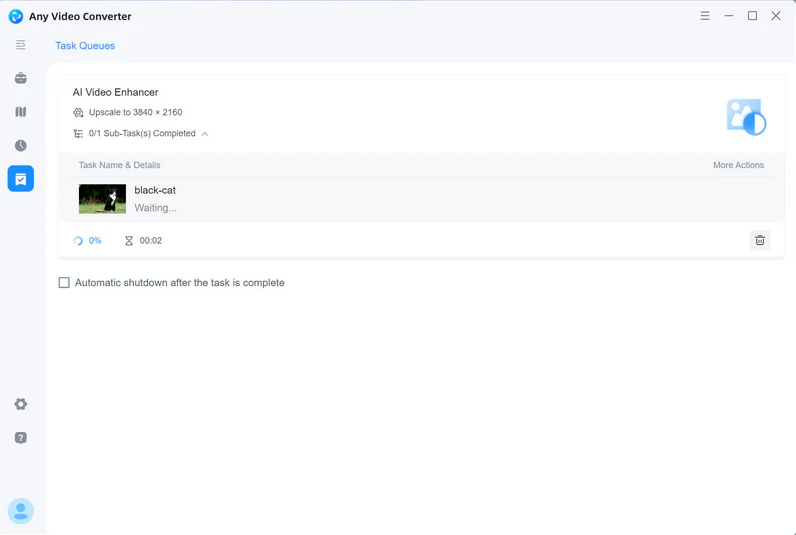
Pro Tips:
You can combine Any Video Converter's AI Video Enhancer with other built-in tools to streamline your workflow.
1. If you intend to convert your local videos to other formats, but notice that the quality is poor, you can use AI Video Enhancer to enhance the clarity and quality.
2. Download your favorite music videos, movies, talks, or tutorials from YouTube, but only to find that they are in low resolution? Upscale them to 1080p or 4K right after downloading.
3. When you split the lengthy video into segments or trim to extract a part from a video, you can enhance a certain part or segment as you wish.
2.2 Convert Old Movies or TV Shows to 4K - AVCLabs Video Enhancer AI
Converting old movies or TV shows to 1080p or 4K quality is essential if you want to enjoy them in crisp, lifelike quality on today's high-resolution screens. Many vintage films and TV recordings suffer from visible film grain, faded colors, motion blur, scratches, and compression artifacts like blockiness, color banding, and mosquito noise. Some are even limited to black-and-white.
AVCLabs Video Enhancer AI leverages advanced, AI-trained models that are specifically tuned to upscale video to 4K or higher while retaining authentic details and avoiding a harsh and "over-sharpened" look. It offers multiple AI models tailored to different types of source material and resolutions, including Standard, Ultra, Anime, Standard (Multi-Frame), Ultra (Multi-Frame), and Denoise. This flexibility ensures you can choose the right enhancement approach to your specific footage for optimal results.
Key Features of AVCLabs Video Enhancer AI
- AI-based video upscaling and video enhancement tool
- The cutting-edge face recognition and face recovery models
- Stabilize the shaky footage while preserving the clarity
- Colorize the black-and-white footage into lifelike colors
- Automatically blur faces, license plates, background, etc
- NVIDIA CUDA/TensorRT, AMD AMF, and Intel QSV acceleration
How to Convert Old Movies or TV Shows to 4K with AVCLabs Video Enhancer AI
Step 1: Run AVCLabs Video Enhancer AI. Open AVCLabs Video Enhancer AI on your Windows or Mac, then choose "Video Enhancer AI" from the left features bar.
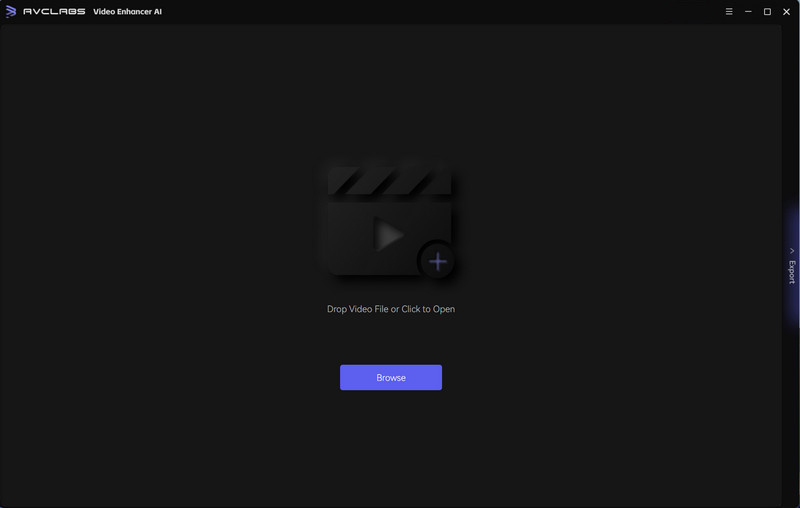
Step 2: Add Old Movies or TV Shows. Drag the old movies or TV shows from your local drive to add to the program.
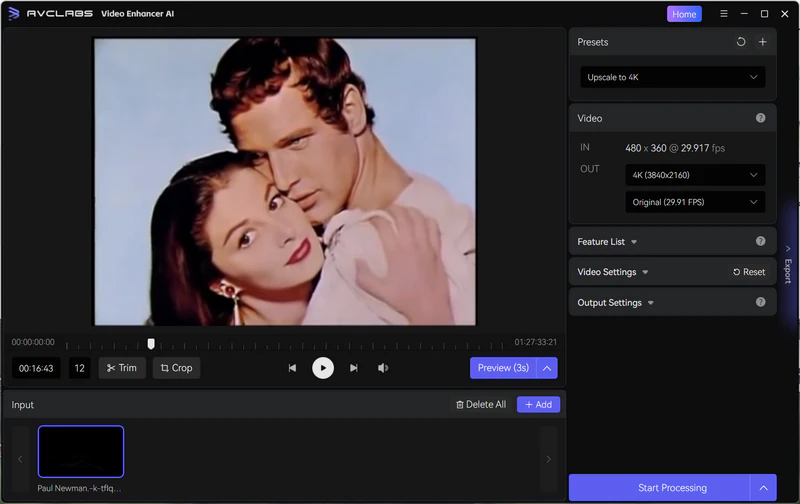
Step 3: Choose the AI Models and Output Settings.
Under the "Video" section in the right panel, choose the output resolution as 4K (3840x2160) and the frame rate.
Unfold the "Feature List" to choose the AI model under the "AI Enhancement".
- Standard: Ideal for older videos with lower resolution.
- Ultra: Optimized for upscaling the HD footage to 4K or 8K quality.
- Anime: Specifically tailored for anime and animated content.
- Multi-Frame: Perfect for old films, sports footage, or any video with significant motion.
- Denoise: Focused on removing noise from low-light videos, high ISO camera footage, older films, drone captures, or surveillance videos.
Under the "Output Settings", choose the output format as MP4, MKV, AVI, MOV, or WEBM.
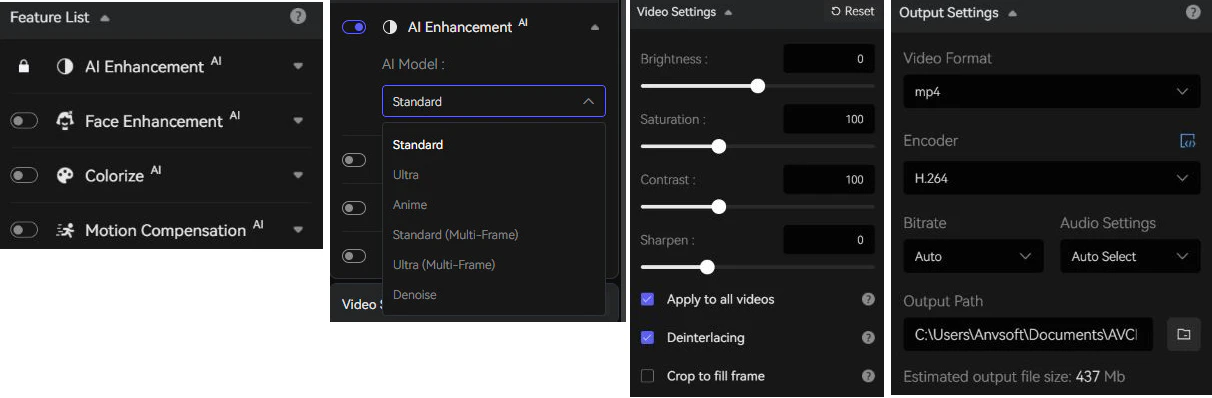
Step 4: Preview and Process. Click the "Preview" button to preview the comparison between the original and the enhancement. If the result is ideal for you, click the "Export" button to start the export.
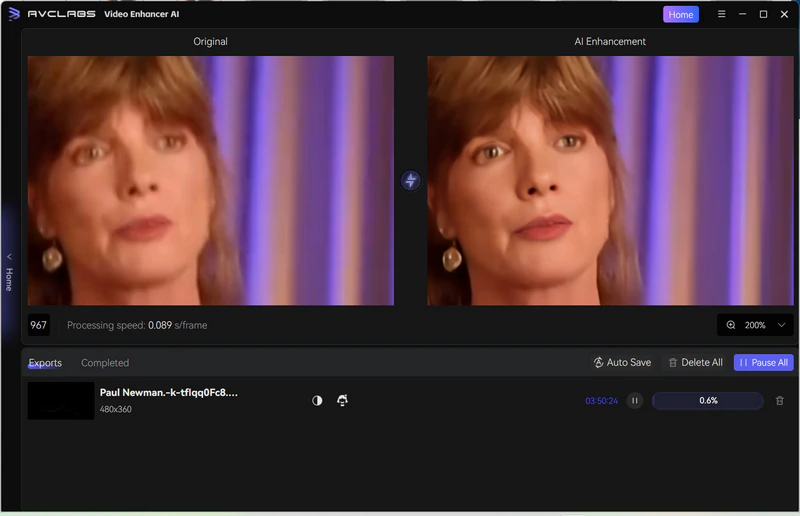
Pro Tips:
Activate multiple AI features concurrently for optimal enhancement.
1. If you want to improve facial details in footage where faces are small, blurry, or degraded, turn on the "Face Enhancement" model.
Effect after 4K Enhanced + Face Recovery
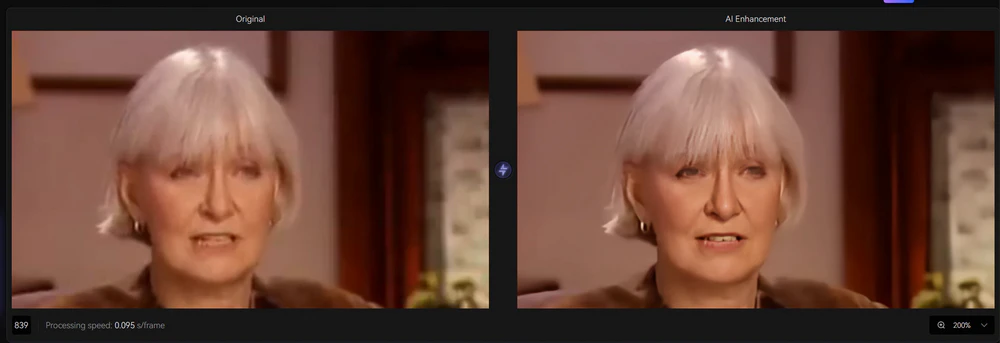
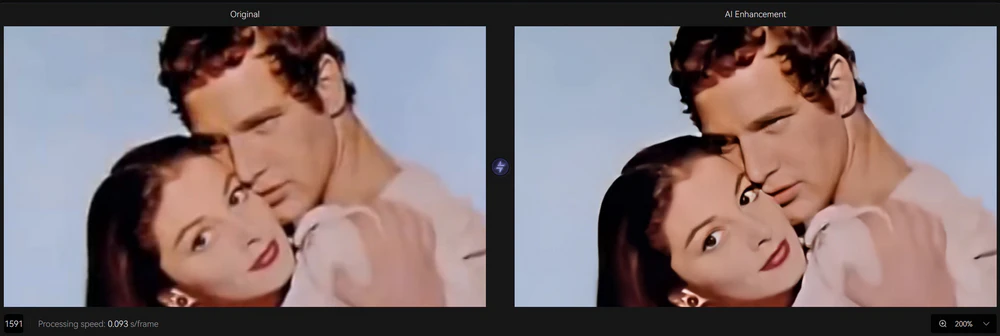
2. If the original footage is B&W, turn on "Colorize" to bring new life to old vintage film.
Effect after 4K Enhanced + AI Colorize
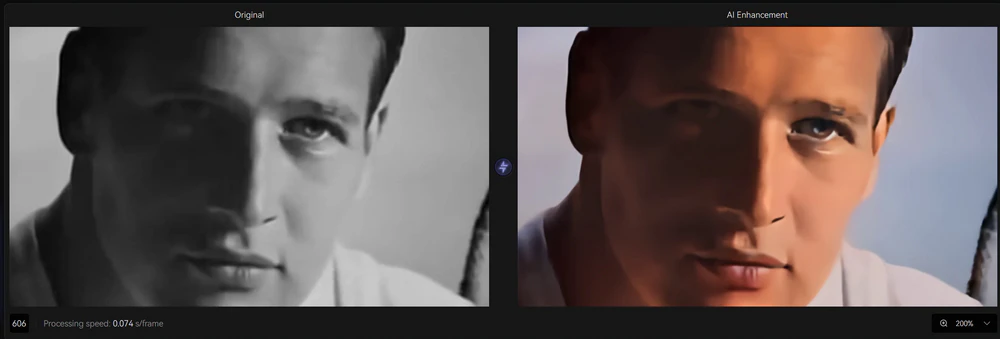
2.3 Convert Anime Videos to 4K - Waifu2x-Extension-GUI
Anime relies heavily on sharp line art, vibrant colors, and smooth motion, rather than natural textures like live-action footage. Converting anime videos to 4K must sharpen edges without introducing jagged lines or blurring, retain color fidelity and vibrancy without over-saturation or unnatural gradients, and transform the frame rate to a higher one to smooth motion.
Waifu2x-Extension-GUI is considered one of the best tools for converting anime videos to 4K, as it excels at preserving the line art, character outlines, and cel shading without introducing blur or artifacts.
How to Convert Anime Videos to 4K with Waifu2x-Extension-GUI
Step 1: Download Waifu2x-Extension-GUI from here, and then unzip this file. Please note that it is only for Windows 64-bit systems.
Step 2: Go to the waifu2x-extension-gui folder and start with Waifu2x-Extension-GUI.exe, then wait for the compatibility test and AI engines/plugins download to be complete.
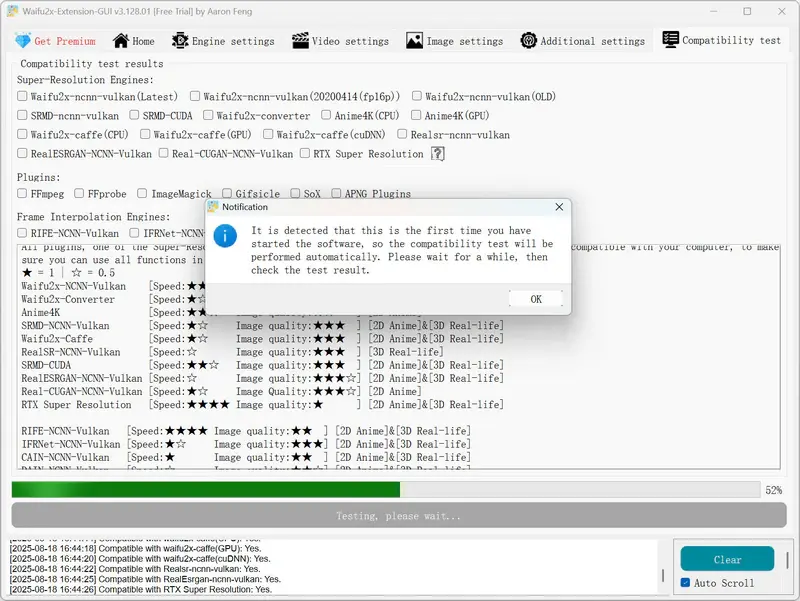
Step 3: Drag and drop to import the anime videos.
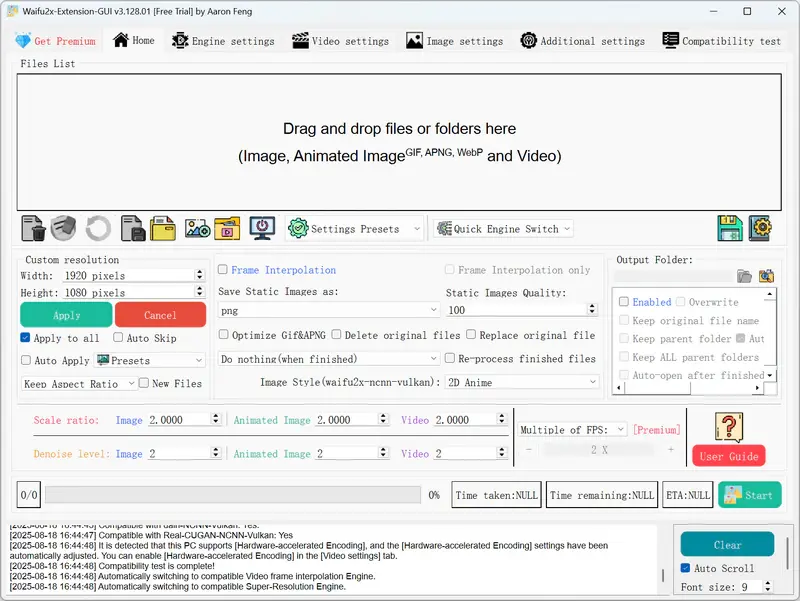
Step 4: Customize the output settings. Under the "Settings Presets", simply select a preset for an anime video. Under the "Custom resolution", you can adjust the output resolution to 3840x2160. If "Video Frame Interpolation" is enabled, you can switch between "Multiple of FPS" and "Target FPS".
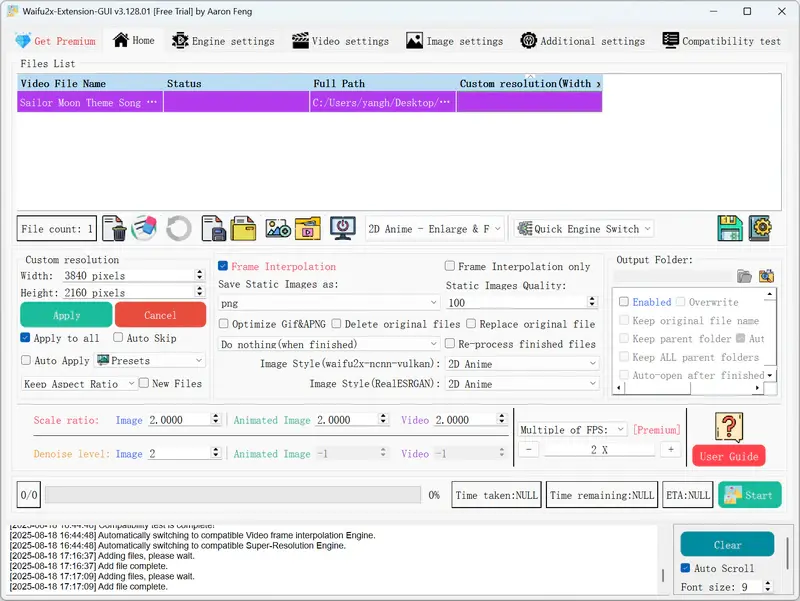
Step 5: Click the "Start" button to start converting the anime video to 4K.
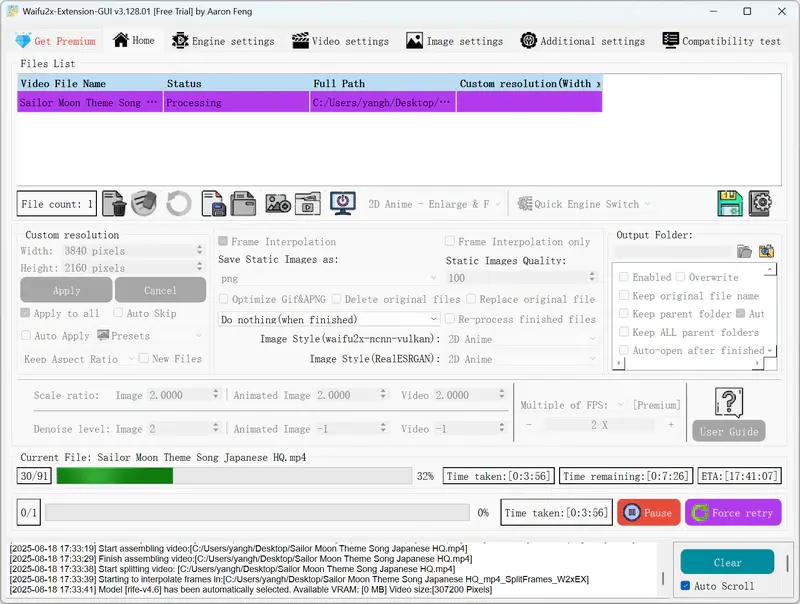
Effect after Converting Anime to 4K
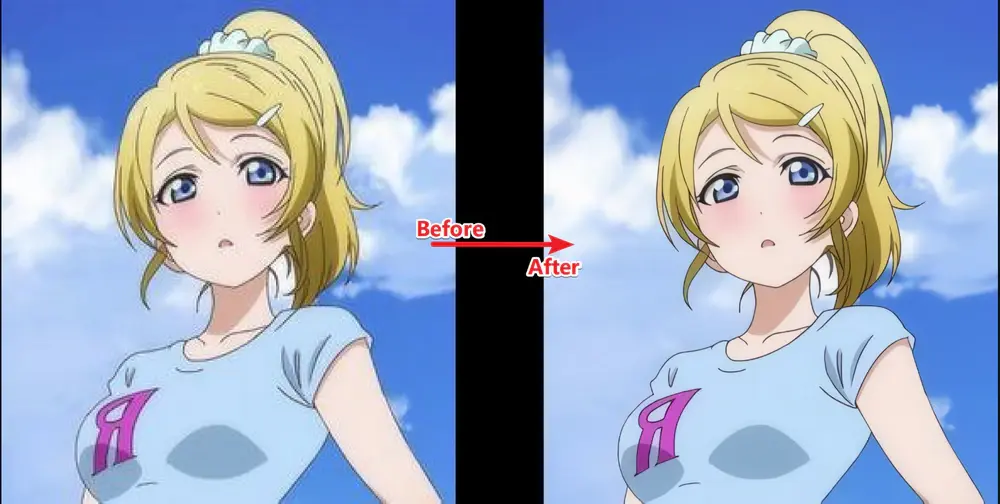
2.4 Convert Video to 4K for Social Media - CapCut
When it comes to converting social media videos to 4K, creators should look for three key factors: visual quality, performance across devices, and overall efficiency. CapCut does check all of these boxes. CapCut blends AI-powered upscaling with a simple, user-friendly workflow, making it perfect for creators who want 4K content without needing advanced editing skills.
How to Convert Social Media Video to 4K with CapCut
Step 1: Click "Import" to upload a video.
Step 2: Edit and upscale the video with AI. After you finish the basic editing, such as adding audio, transitions, filters, effects, text, captions, stickers, stock photos, and templates, you can use the "Enhance quality" tool to upscale the video to HD or UHD.
Step 3: Click "Export" to select video resolution to 4K, the video bitrate, format, codec, and frame. Finally, click the "Export" again to export the video to 4K quality.
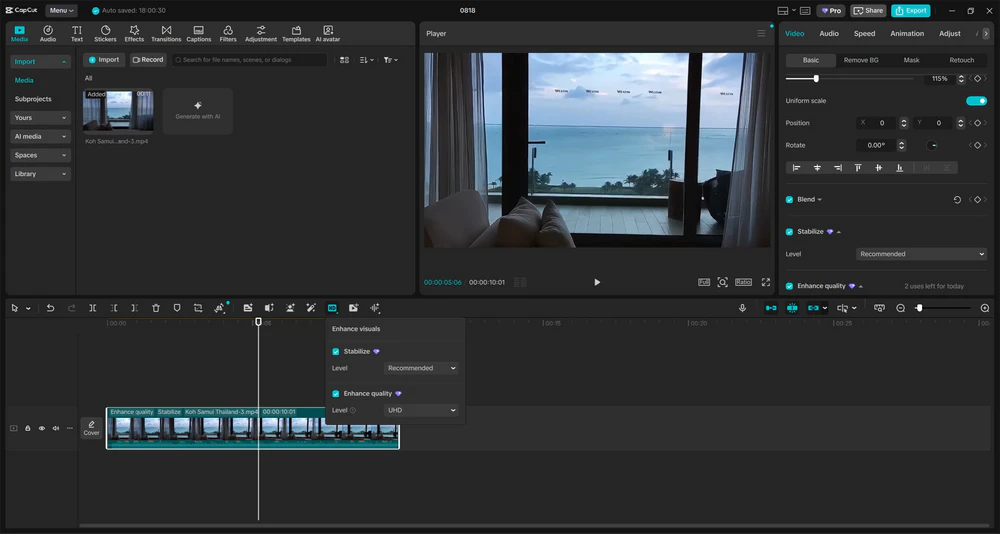
2.5 Convert Video to 4K Online Free - AVC.AI
Most 4K video converters come with strict hardware requirements. They often demand high-performance graphics cards and processors for smooth and fast rendering, and typically only run on desktops. But what if your computer is not powerful enough? Or what if you prefer converting videos directly on your phone or tablet?
The answer is an online 4K video converter. AVC.AI is an AI-powered online platform that lets you instantly upscale and convert low-resolution videos to stunning 4K quality, completely online and free.
How to Convert Video to 4K Online Free with AVC.AI
Step 1: Upload video. Click "Upload Video" to import a video to this online 4K video converter.
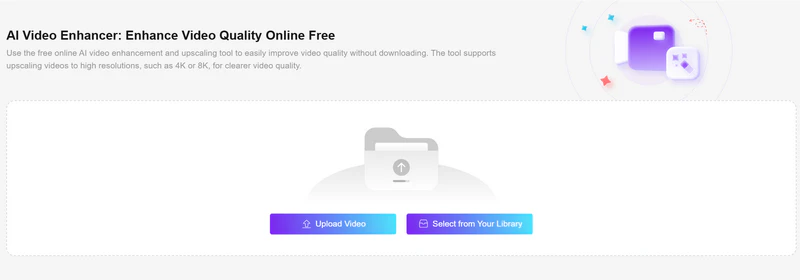
Step 2: Convert video to 4K online. Click the "Enhance" button to start converting video to 4K quality online for free.
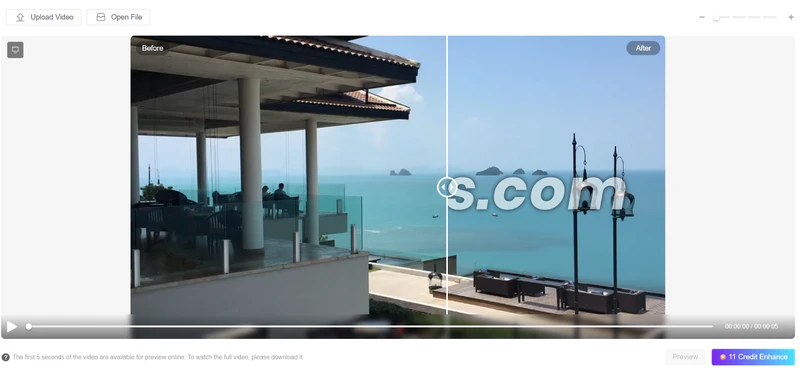
Step 3: Download the 4K enhanced video. Click the "Download" button to download the 4K enhanced video to your local drive.
Part 3: FAQs about 4K Video Converter
1. Can you convert 1080p video to 4K?
If you want to preserve the best possible quality when converting a video from 1080p to 4K, standard video converters do not make any sense. You will need an AI-powered video upscaling tool that can intelligently enhance details, reduce noise, and improve clarity during the conversion process. The simplest solution is to use the "AI Video Enhancer" tool in Any Video Converter.
Step 1: Import 1080p video. Open the "AI Video Enhancer" tool in Any Video Converter, then click the "Add Media File(s)" button to add 1080p video.
Step 2: Select 4K as the output resolution. Under the "Output Profile" option, you can choose '3840x2160' as the output resolution.
Step 3: Start converting 1080p to 4K. Click the "Enhance Now" button to start processing.
2. Can you convert 4K video to 1080p on iPhone?
The most convenient way to convert a video from 4K to 1080p on an iPhone is to use iMovie.
Step 1. Add a 4K video to iMovie on your iPhone.
Step 2. Tap on "Options" to select the resolution to 1080P.
Step 3. Tap the "Share" button and tap "Save Video".
3. Can you convert 4K video to 1080p?
When working with different types of video files, you might need a reliable tool to downgrade 4K videos to 1080p. Whether it is through an online converter, desktop software, a media player, or a video editing tool. Among these options, Any Video Converter stands out as the most user-friendly and completely free solution.
Step 1: Add your 4K videos. Open the "Format Convert" tool in Any Video Converter, then click the "Add Media File(s)" button to import the 4K videos you want to downscale.
Step 2: Choose the output format and resolution. Go to the 'Output Profile' section, then choose your preferred output format (MP4, MOV, AVI, MKV, etc.) and set the video resolution to 1920x1080.
Step 3: Convert video from 4K to 1080p for free. Click the "Convert Now" button to start converting videos from 4K to 1080p.
4. What is the best 4K video converter?
Whether you want to upgrade low-res videos to stunning 4K quality or downscale 4K videos to 1080p, Any Video Converter provides the perfect all-in-one solution.
The "AI Video Enhancer" tool intelligently upscales videos, restoring details, sharpening edges, and enhancing colors to deliver true 4K quality.
The "Video Converter" tool makes it easy to downgrade high-resolution videos to lower formats, such as 8K to 4K, 4K to 1080p, and more.
Conclusion: Which 4K Video Converter Should I Choose?
This guide has covered nearly all the common scenarios where you might need a 4K video converter, along with the best tools for each case.
For everyday use, Any Video Converter is the easiest option. It supports a wide range of formats and makes converting videos to 4K quick and hassle-free.
For professional-grade results, AVCLabs Video Enhancer AI offers advanced AI models for video enhancement and upscaling, giving you more control and precision when converting to 4K.
In short, whether you need a simple one-click solution or a powerful AI-driven enhancer, you now have the right tools to make your videos look their absolute best in 4K.
The "AI Video Enhancer" tool is now available in Any Video Converter. Try it now.







