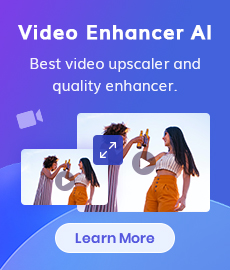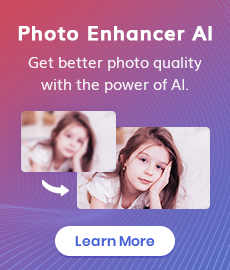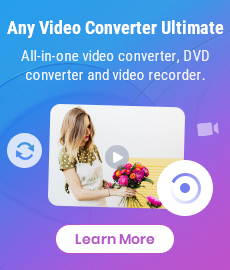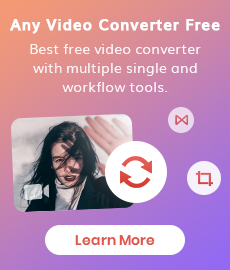How to Restore Old Videos Like A Pro?
"Can the old videos be restored? I used to capture every family, friend's vacation moment, and birthday party using the camera. Some of the early videos are blurred. These videos are very precious to me." - Linda
Old videos are an important part of life and memory. If you have a collection of videos you recorded several years ago and wanna restore the old video footage to get better quality, you've come to the right place. Here we are talking about how to restore the old videos automatically and intelligently and bring the old video back to its original state like a pro. Just read on for details.

 Part 1: Why We Need Video Restorer Software
Part 1: Why We Need Video Restorer Software
Most people have different kinds of videos or older movies that are not quite fit for watching. The quality is very poor(either initially, or because of the age of the media, if you take a video cassette), there is some noise, the videos are blurry, jerky, grainy or pixelated, etc. However, you keep the movie in your collection simply because it's too valuable, and there is no way to obtain a better copy.
Under the circumstances, you might need some useful tools to restore old videos from 480p, 720p to higher quality like 1080p, 4K and up to 8k for better preserving and reviewing the sweet memories.
 Part 2: Restore Old Videos with AVCLabs Video Enhancer AI
Part 2: Restore Old Videos with AVCLabs Video Enhancer AI
Thanks to the development of AI, a professional old videos restoration tool - AVCLabs Video Enhancer AI, makes it possible for you to restore old videos to HD or 4K effortlessly. Using the power of deep learning algorithms, AVCLabs Video Enhancer AI gives you the ability to increase video resolution, naturally restore old videos' realistic details and remove the video blur and video noise in the original video automatically and intelligently. Moreover, it adjusts the video brightness, saturation, contrast, and sharpness in an ideal balance. With a user-friendly interface, it is easy for users to process the videos.
Video Enhancer AI
- Enhance the video quality to make them more aesthetically pleasing.
- Deblur your footage by using machine learning.
- Upscale videos from SD to HD, HD to 4K.
- Upscale low-res videos onto a larger screen.
- Trim your footage frame by frame.
Let's follow the steps below to restore old videos to better quality.
Install and Run AVCLabs Video Enhancer AI
Warm reminder: you can click here to check whether your CPU or GPU is capable of restoring old videos with AI.
Just free download the AVCLabs Video Enhancer AI from the above download button and then install it on your Windows PC or Mac computer. Double-click on the setup file to launch the program. You will see the main interface of AVCLabs Video Enhancer AI as the picture shown below.
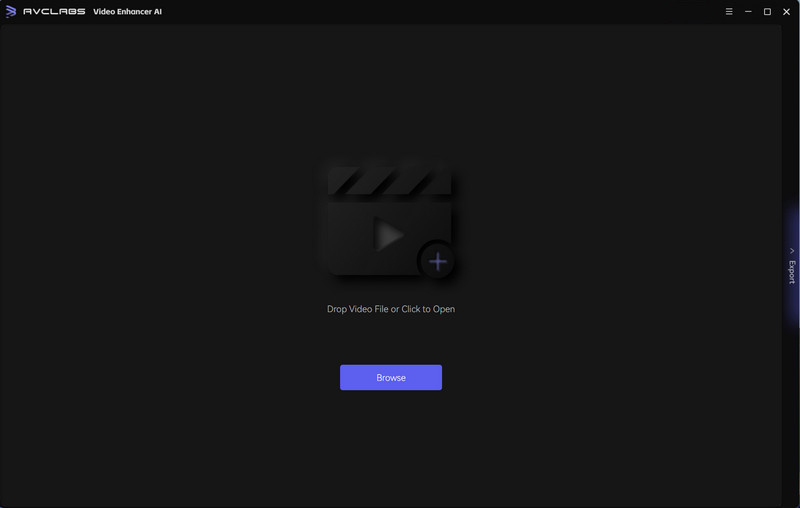
Add Video Files
Click on the "Browse" button at the bottom of the program interface and load the video file you want to restore from the computer. You can also simply drag & drop the video from your computer to the main window.

Select the AI Model and Set the Output Parameter
Turn on AI Enhancement, you can choose the AI Model according to your need.
For the portraits, you can turn on Face Enhancement to detect and enhance every detail to make your subject look great.
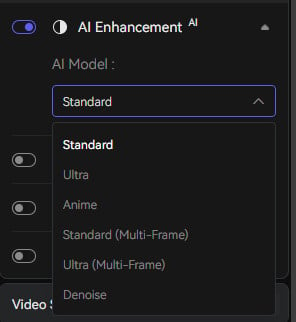
The Video-OUT menu allows you to set the output resolution and frame rate. Unfold the output presets and adjust the output resolution to 200%, 400%, SD, HD, 4K UHD, 4K, and 8K. Keep the original FPS if you don't need to change it.
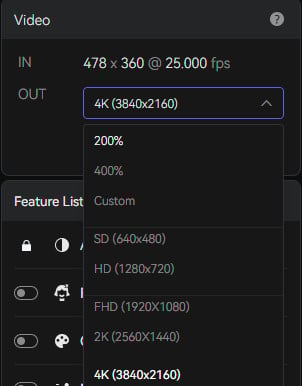
Navigate to Video Settings menu for changing video's brightness, saturation, contrast and sharpness and Output Settings menu to change the output format, encoder, etc. Before processing, you can trim or crop the video to your preference.
Start Restoring Video
Now click on the "Start Processing" button to start restoring your selected old videos. The final processing time depends on your PC’s system configuration, video size, and output video resolution. Once the video restoration process is done, you can click on the "Open Output Video" button to check the restored video.
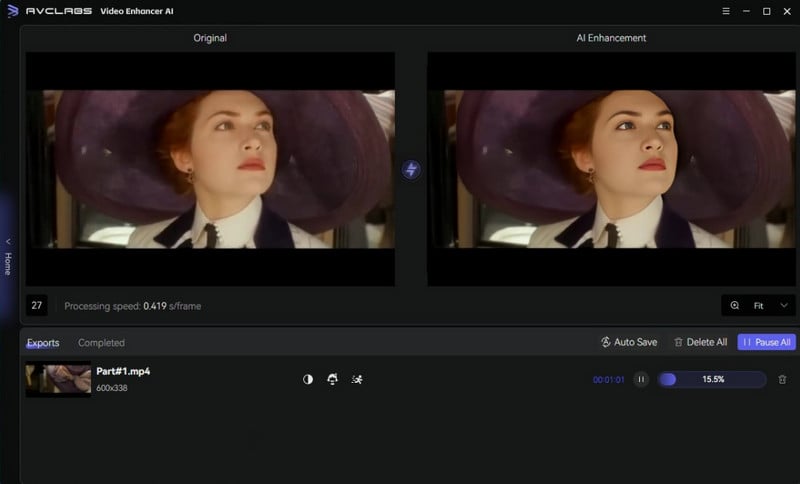
Tip: Restoring old videos? Don’t forget your old photos. AVCLabs PhotoPro AI helps you upscale and colorize black-and-white or low-quality images with AI.
Conclusion:
We have discussed how to help you fix old videos defects and restore your old videos to full HD or 4k using the reliable and advanced video restoration software - AVCLabs Video Enhancer AI. Hopefully, you can improve the old video quality easily and effectively now and bring new life to your past memories. More importantly, AVCLabs Video Enhancer AI is powered by AI technology, meaning that it enables you to fix old videos automatically. Easy-to-use and user-friendly, why not download it and have a try to restore old videos with a few simple clicks?
Try AVCLabs Video Enhancer AI to breathe new life into your footage!
Related Articles & Tips
- • AI Video Colorizing | How to Colorize Videos with AI
- • How to Convert VHS to Digital High Quality, 4K Using AI
- • How to Sharpen A Video
- • Top 3 Best AI Video Upscaling Software to Upscale Videos up to 1080p, 4K, 8K
- • How Will AI Enhance Surveillance Video Quality
- • How to Fix Instagram Story Video Blurry Problem
- • How to Fix Bad Quality Videos
- • Two Ways to Improve Your Video Quality
- • How to Remove Noise from Your Footage
- • How to Upscale Videos from HD to 4K
- • How to Upscale Videos from 480P to 1080P
 Video Converter
Video Converter
- MP4 Converters
- MKV to MP4 Converters
- AVI To MP4 Converters
- MOV to MP4 Converter
- Best Free AV1 Converters
- HEVC/H.265 Converter
- H.264 Video Converter
- Android Video Converter
- Samsung Video Converter
- Sony PS4 Video Converter
- Nokia Video Converter
- MPEG Video Converter
- Convert 4K to 1080P
- Convert MP4 to MP3
- Convert M2TS to MP4
- Convert MVI to MP4
- Convert WebM to MP4
- Convert Videos to MP3
- Convert MP4 to 3GP
- Convert M4V to MP4
 DVD Converter
DVD Converter
 Video Editor
Video Editor
- Best AI Video Editors
- Free AI Video Generators
- Best AI Slideshow Makers
- Replace Face in Video
- AI Cartoon Video Generators
- Text-to-Video AI Generators
- Best Free Voice Changers
- Text-to-Video AI Generators
- Sites to Download Subtitles
- Add Subtitles to Video
- Free Online Video Compressor
- Convert Your Videos to GIFs
- Blur Video Backgrounds
- Video Editing Apps for YouTube
 Video Enhancer
Video Enhancer
- Best 10 Video Enhancer
- Improve Video Quality
- Fix Blurry Videos
- Remove Noise from Footage
- Upscale Video from HD to 4K
- Upscale Video from 480P to 1080P
- Best AI Video Upscaling Tools
- Make a Blurry Video Clear
- Best Old Video Restorer
- How to Sharpen Video
- Fix Bad Quality Videos
- Increase Video Resolution
- Convert Videos to 4K
- Upscale Anime Videos to 4K
 Photo Enhancer
Photo Enhancer
- Fix Blurry Pictures Online
- Make Blurrys Picture Clear
- Increase Image Resolution Online
- Remove Blur from Images
- AI Image Sharpener Online
- Topaz Gigapixel AI Alternatives
- Fix Low-resolution Photos
- Colorize Historical Photos
- Remove Noise from Photos
- AI Image Sharpener
- AI Face Retoucher
- AI Image Enlargers
 Mobile & PC
Mobile & PC