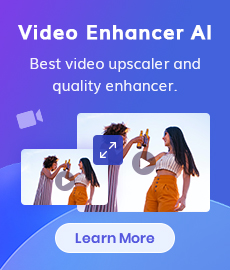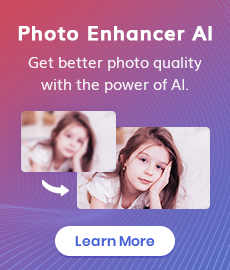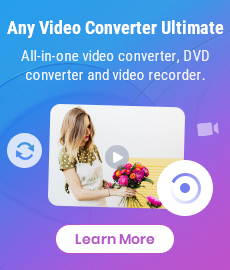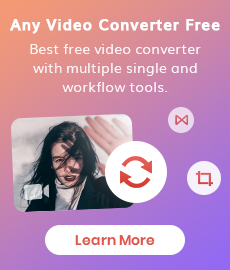3 Best SD to HD Video Converters to Convert SD to HD Video without Losing Quality
"Can you convert SD to HD?" - Discord Hax
In today's digital era, video quality has become increasingly important. With the widespread use of high-definition (HD) displays and platforms, it's crucial to ensure that your videos are in HD format for optimal viewing experience. However, many videos are still in standard definition (SD), which may appear pixelated and lacking in detail on HD screens. To bridge this gap, SD to HD video converters come into play. In this article, we will explore the three best SD to HD video converters that can convert your videos from SD to HD without losing quality.
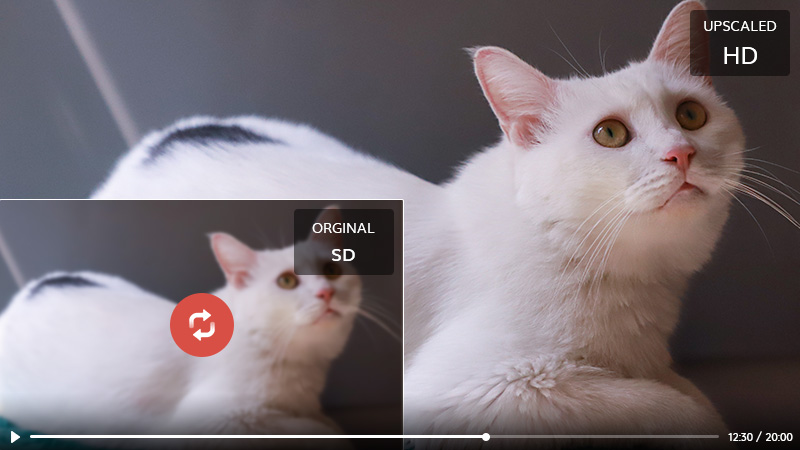
 Part 1: Why Do You Need A SD to HD Converter
Part 1: Why Do You Need A SD to HD Converter
SD videos are designed for older display technologies and have lower resolutions, typically 720x480 pixels. On the other hand, HD videos offer much higher resolutions, starting from 1280x720 pixels (720p) and going up to 1920x1080 pixels (1080p) or even higher. Converting SD videos to HD is essential for various reasons:
• Enhanced Viewing Experience:
Converting SD to HD improves the overall clarity, sharpness, and detail of the video, making it visually appealing and enjoyable to watch on HD screens.
• Compatibility:
HD videos are widely supported by modern devices, platforms, and streaming services. By converting your SD videos to HD, you ensure compatibility with the latest technologies.
• Professional Presentation:
If you're a content creator or working in a professional setting, converting your SD videos to HD can give your content a more polished and professional look.
 Part 2: 3 Best SD to HD Video Converters
Part 2: 3 Best SD to HD Video Converters
Most of us have gone through the frustration of trying to watch a video with poor quality, whether it's blurry, out of focus, or lacking in detail. This poor quality video content can turn off the audience and reduce the intent behind your video. If you're a content creator or just trying to share memories through personal video clips, converting an SD video to HD is the best way forward. Here we just collected the 3 best SD to HD video converters on the market. Let's check them out.
1. AVCLabs Video Enhancer AI
Looking for an impressive AI-powered software to convert your low-resolution video into a high-quality masterpiece? Look no further than theAVCLabs Video Enhancer AI. AVCLabs Video Enhancer AI is a powerful software that utilizes artificial intelligence and machine learning algorithms to upscale SD videos to HD while preserving quality. It intelligently analyzes and enhances the details, colors, and textures of the video, resulting in a visually stunning HD output. It supports a wide range of video formats and provides customizable options for optimal conversion. AVCLabs Video Enhancer AI is known for its accuracy, speed, and user-friendly interface.
Video Enhancer AI
- Enhance the video quality to make them more aesthetically pleasing.
- Upscale videos from SD to HD, HD to 4K.
- Sharpen faces from blurry video and enhance facial details.
- Support denoising and deinterlacing videos as well as cropping videos to fill frame.
- Support GPU & TensorRT acceleration.
How to Convert Videos from SD to HD with AVCLabs Video Enhancer AI
Install and Launch AVCLabs Video Enhancer AI
Warm reminder: Before converting videos from SD to HD, simply click here to check the system and hardware requirements of AVCLabs Video Enhancer AI.
Download AVCLabs Video Enhancer AI from the link given above and then simply open it after it has been installed on your computer.
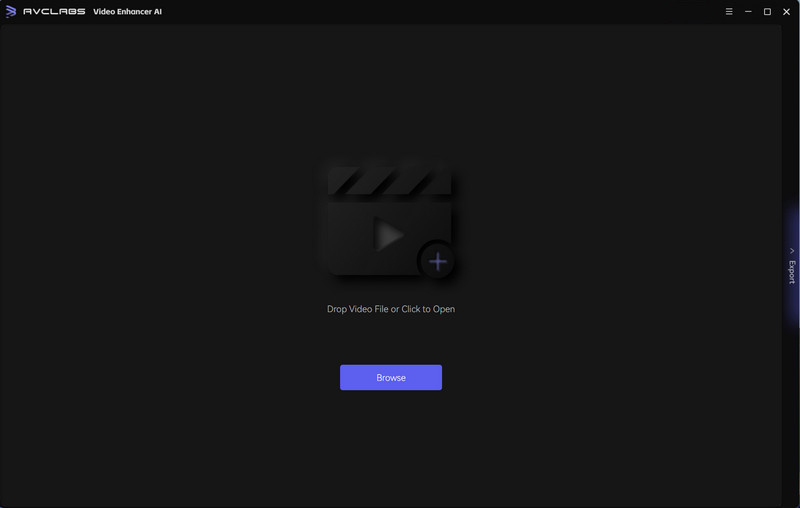
Add One Or Multiple SD Videos to the Program, Select the AI Model and Output Parameters
Simply click on the Browse button or drag&drop one or multiple SD videos you need to convert to the program, then you are able to modify some critical parameters like processing AI model, output resolution, output format and output path, brightness, contrast, and saturation.
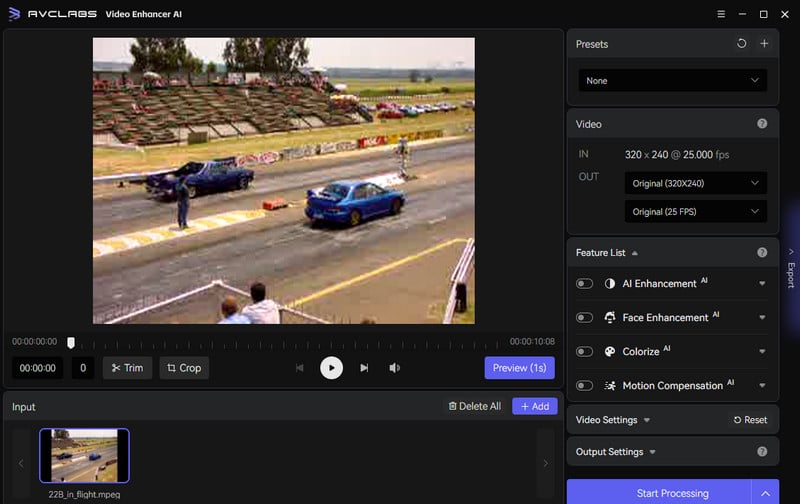
On the right panel, you can choose an AI model and set output resolution like 1080p, 2k, 4k, etc. The most direct way to set 4K output resolution is to go to Presets section and select Upscale to HD resolution or Upscale to 4K. There are 8 preset pre-configured options that you can use right away.
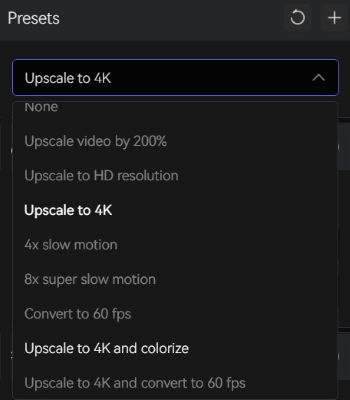
Start Converting Videos from SD to HD
Once all the settings are set up, click on the Start Processing button to convert SD to HD automatically.
Note: The final processing time depends on your computer’s system configuration, video size. Please wait patiently.
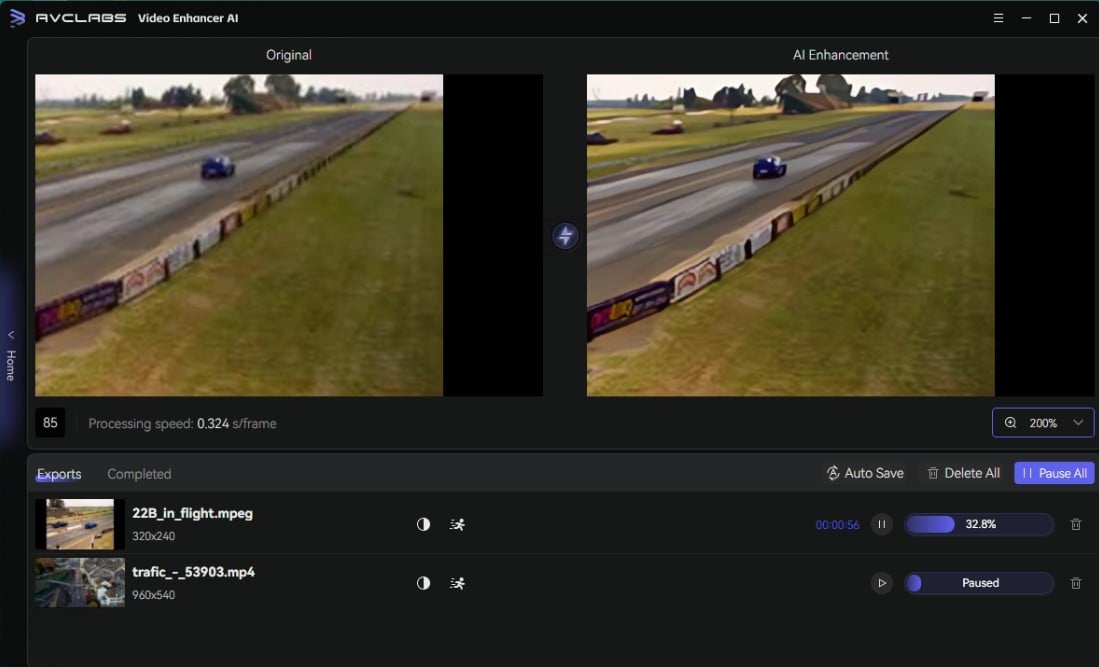
After the SD to HD converting process is completed, just open the output file folder to check and enjoy the converted HD videos.
Pros:
• Convert videos from SD to HD, 4K, 8K without compromising quality
• Multiple input and output video formats are supported
• Batch conversion is supported
• Available on both Windows PC and Mac
Cons:
• Only the first 3 videos are free under trial version
2. Any Video Converter Free
Any Video Converter Free is an easy-to-use and reliable software that supports converting SD to HD videos. It supports a vast array of video formats and provides a straightforward conversion process. While it may not have the advanced AI features of AVCLabs Video Enhancer AI, it still delivers decent results without significant quality loss. Any Video Converter Free is a great choice for those seeking a free and easy-to-use solution.
Features of Any Video Converter
- Convert videos between any formats freely.
- Download videos and music from 100+ sites.
- Edit video clips with cut, crop, and special effects.
- Add transitions to your video clips to showcase the scene changes, or seamlessly join separate shots.
- Adjust the audio volume and add audio effects.
- Support NVIDIA NVENC hardware acceleration.
Steps to Convert Videos from SD to HD 1080p for Free Using Any Video Converter Free
Download and Launch Any Video Converter Free
Simply download and install Any Video Converter Free on your computer, and then run it to start exploring the amazing features.
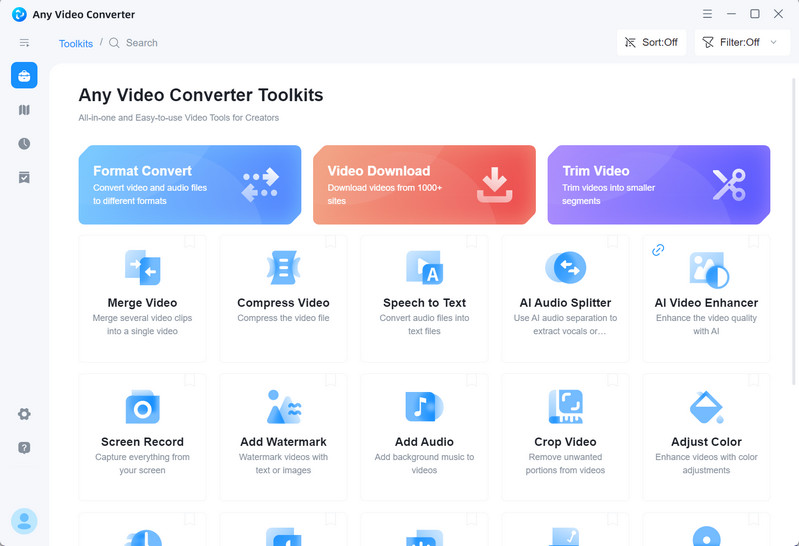
Select the VideoConverter Tool and Import Videos
To convert videos to HD 1080p, just navigate to the VideoConverter tool and then hit on the +Add Video button to import one or multiple videos to this HD video converter free.
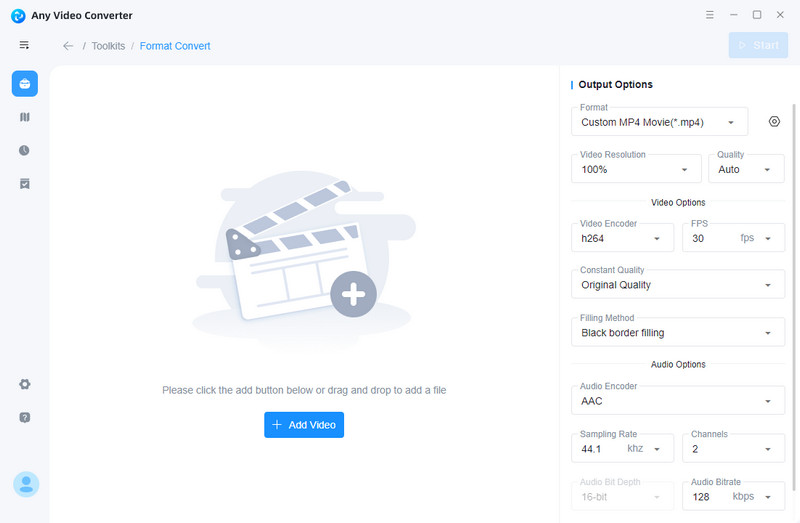

Customize the Video Resolution
After importing low-res videos to Any Video Converter Free, you are able to set the output profile on the left panel of the program. Click on the Basic options, and then scroll down to Video Resolution and select 1920X1080.
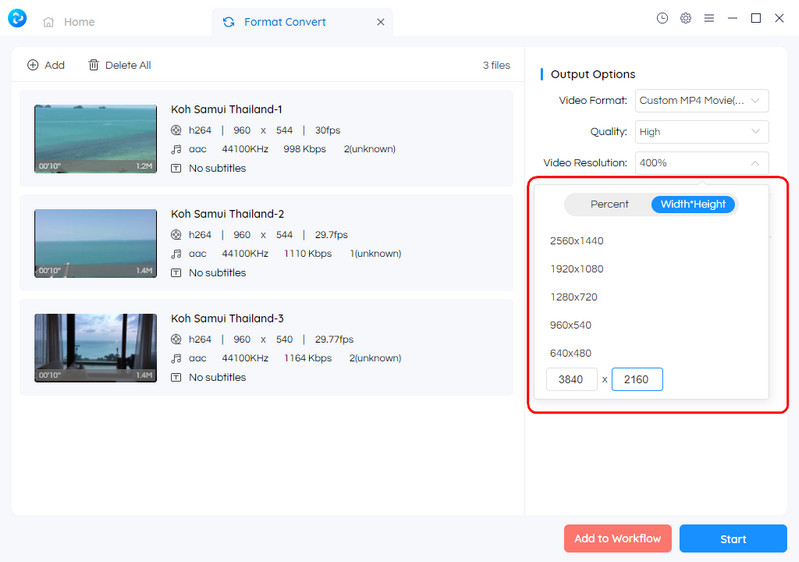
Start Converting Videos to HD 1080p for Free
After everything is ready, click on the Start button to convert any videos to HD 1080p for free.
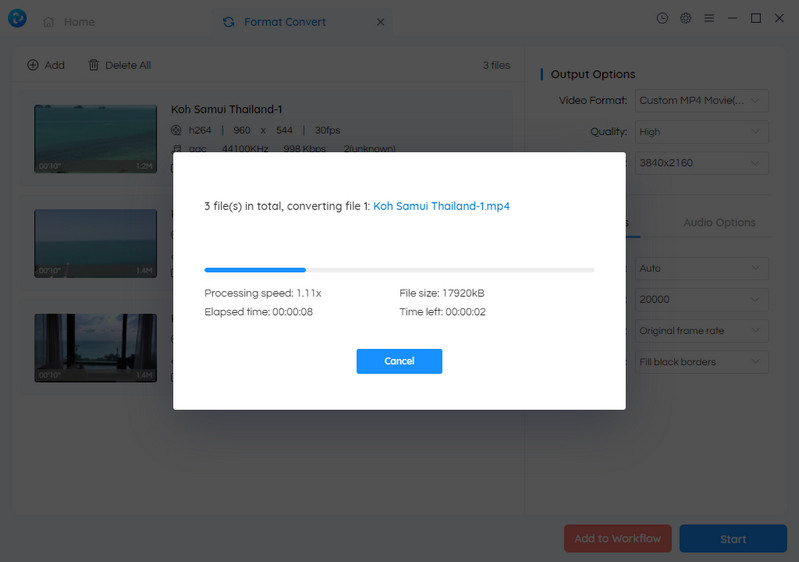
Pros:
• Totally free
• Convert multiple video files from SD to HD at once, saving you time
• Rich in video editing options
• Compatible with Windows PC and Mac
Cons:
• Can not enhance the video quality like AVCLabs Video Enhancer AI
3.HDconvert
HDconvert is another notable SD to HD video converter online free that offers high-quality conversion results. It employs advanced algorithms to upscale SD videos and enhance their resolution without sacrificing visual fidelity. HDconvert supports various input and output formats, ensuring compatibility with a wide range of devices and platforms. Its intuitive interface and efficient conversion process make it a reliable choice for users who prioritize simplicity and effectiveness.
Steps to Convert Videos from SD to HD 1080p Online for Free
Open HDconvert Online Converter
Open HDconvert online converter using your favorite browser, and hit the button on its center to start converting a video file to HD.
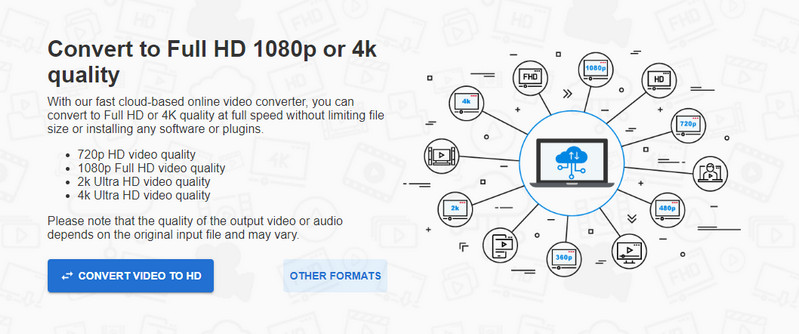
Upload a low-res video to HDconvert
Upload a video file to HDconvert and choose MP4 as the target video format to move on.
Start Converting Videos to HD 1080p Online for Free
Choose High Quality (HD Video) from the Video Preset drop-down list, and pick a video resolution from the Select video quality section. Click NEXT to continue.
Download Converter HD 1080p Videos to Computer
Once the HD video conversion process is done, simply download the HD 1080p video to your device immediately.
Pros:
• Convert SD to HD online for free easily and fastly
• Provide various unique features without any cost
• Adjust video settings like codec and bitrate
Cons:
• The download URL will expire in 24 hours
Conclusion:
Converting SD videos to HD is crucial for ensuring optimal video quality and compatibility with modern devices and platforms. The three SD to HD video converters mentioned above, AVCLabs Video Enhancer AI, Any Video Converter Free, and HDconvert, offer different features and capabilities to suit various needs.
For those seeking the highest level of quality and advanced AI-powered upscaling, AVCLabs Video Enhancer AI is an excellent choice. If you prefer a free and straightforward solution without compromising too much on quality, Any Video Converter Free is worth considering. Alternatively, if you value simplicity and efficient conversion, HDconvert provides a user-friendly experience.
Converting SD videos to HD is crucial for ensuring optimal video quality and compatibility with modern devices and platforms. The three SD to HD video converters mentioned above, AVCLabs Video Enhancer AI, Any Video Converter Free, and HDconvert, offer different features and capabilities to suit various needs.
Try AVCLabs Video Enhancer AI to breathe new life into your footage!
Related Articles & Tips
- • How to Make Video Quality Better Using AI Video Enhancer
- • Best 3 Video Upscalers Online Free to Upscale Videos to 4K, 8K Online for Free
- • Increase Video Resolution from 480p, 720p to 1080p, 4K Even 8K without Losing Quality
- • AI Video Colorizing | How to Colorize Videos with AI
- • 4K Upscaling | Turn Old Videos into Crispy 4K
- • How to Convert Horizontal Video to Vertical for TikTok, Instagram, YouTube Shorts
- • Old Movie Restoration: How to Upscale Old Movies to 4K
- • AI Anime Video Upscaler | How to Upscale Anime Videos to 4K
- • How Will AI Enhance Surveillance Video Quality
- • How to Restore Old Home Movies to HD
 Video Converter
Video Converter
- MP4 Converters
- MKV to MP4 Converters
- AVI To MP4 Converters
- MOV to MP4 Converter
- Best Free AV1 Converters
- HEVC/H.265 Converter
- H.264 Video Converter
- Android Video Converter
- Samsung Video Converter
- Sony PS4 Video Converter
- Nokia Video Converter
- MPEG Video Converter
- Convert 4K to 1080P
- Convert MP4 to MP3
- Convert M2TS to MP4
- Convert MVI to MP4
- Convert WebM to MP4
- Convert Videos to MP3
- Convert MP4 to 3GP
- Convert M4V to MP4
 DVD Converter
DVD Converter
 Video Editor
Video Editor
- Best AI Video Editors
- Free AI Video Generators
- Best AI Slideshow Makers
- Replace Face in Video
- AI Cartoon Video Generators
- Text-to-Video AI Generators
- Best Free Voice Changers
- Text-to-Video AI Generators
- Sites to Download Subtitles
- Add Subtitles to Video
- Free Online Video Compressor
- Convert Your Videos to GIFs
- Blur Video Backgrounds
- Video Editing Apps for YouTube
 Video Enhancer
Video Enhancer
- Best 10 Video Enhancer
- Improve Video Quality
- Fix Blurry Videos
- Remove Noise from Footage
- Upscale Video from HD to 4K
- Upscale Video from 480P to 1080P
- Best AI Video Upscaling Tools
- Make a Blurry Video Clear
- Best Old Video Restorer
- How to Sharpen Video
- Fix Bad Quality Videos
- Increase Video Resolution
- Convert Videos to 4K
- Upscale Anime Videos to 4K
 Photo Enhancer
Photo Enhancer
- Fix Blurry Pictures Online
- Make Blurrys Picture Clear
- Increase Image Resolution Online
- Remove Blur from Images
- AI Image Sharpener Online
- Topaz Gigapixel AI Alternatives
- Fix Low-resolution Photos
- Colorize Historical Photos
- Remove Noise from Photos
- AI Image Sharpener
- AI Face Retoucher
- AI Image Enlargers
 Mobile & PC
Mobile & PC