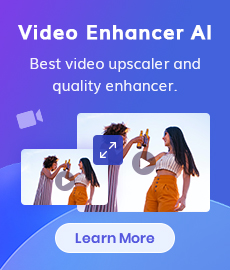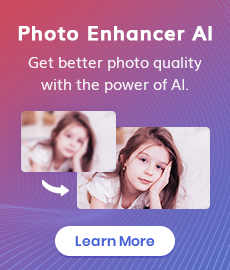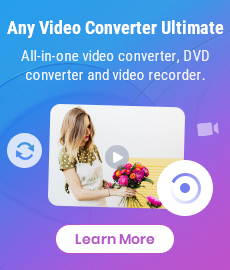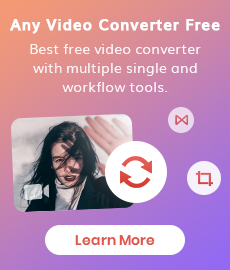AI Image Sharpener Online | Deblur Photo Online, Make Image Clearer
"How can I sharpen an image online? How can I make a blurry picture clear online? I'm tired of Photoshop. Is there any online image sharpener recommended?" - Eugene Ustinenkov
Have you ever tried to make an image sharper without Photoshop? Sometimes, you find the images you just took are not clear and you have to delete them. It’s a waste of energy and time-consuming. Thankfully, there are many effective and free AI image sharpeners online to help users to sharpen images online intelligently and automatically. It is rather simple to unblur images online if you are using the right online photo sharpener tools.
In this article, we would like to show you top 3 image sharpener online as well as how to use them.
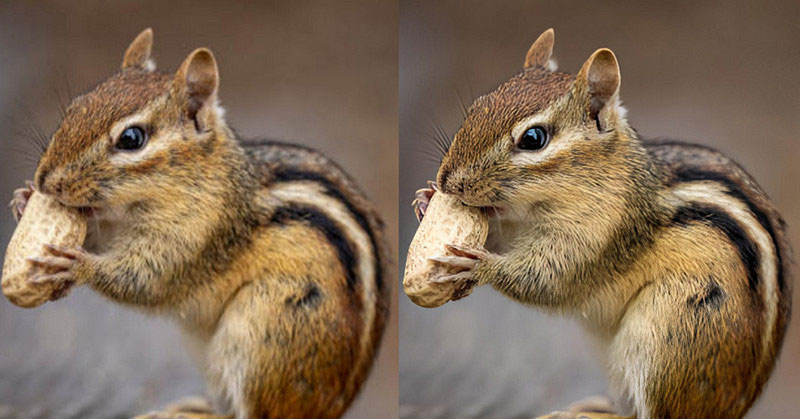
- • Part 1: What Is Image Sharpener Online
- • Part 2: Top 3 Online Image Sharpeners to Sharpen Images Online for Free
- AVC.AI
- PicWish
- VanceAI Image Sharpener
- • Video Tutorial: Sharpen Blur Pictures Instantly with AI Technology
- • Part 3: 5 Ways to Use AI Image Sharpener Online
- • Part 4: Bonus Tip: Best Desktop Image Sharpener Tool to Sharpen Images
 Part 1: What Is Image Sharpener Online
Part 1: What Is Image Sharpener Online
Image sharpener online refers to a range of tools and software available on the internet that allow users to sharpen their images digitally without the need for complex editing software or technical skills. These online image sharpeners utilize advanced algorithms and artificial intelligence (AI) technology to enhance the clarity and details of images, making them appear sharper and more visually appealing.
The process of using an online image sharpener is typically straightforward. Users can upload their images to the tool's interface and apply various sharpening settings and adjustments to achieve the desired outcome. The sharpening algorithms analyze the image data and make adjustments to enhance sharpness, contrast, and details while minimizing artifacts or noise.
 Part 2: Top 3 Online Image Sharpeners to Sharpen Images Online for Free
Part 2: Top 3 Online Image Sharpeners to Sharpen Images Online for Free
Here, we just collected top 3 online image sharpeners that allow users to sharpen their images conveniently and for free. Let's check them out.
1. AVC.AI
AVC.AI is one of the best free online image sharpeners based on AI technology. Through training on millions of synthetic blurry images and learning to intelligently sharpen them. This online image sharpener does a great job in sharpening images online while improving the image quality. Powered by AI noise reduction technology, it allows users to get rid of noise from images taken by a digital camera. No Photoshop skills are needed to sharpen the blurry images.
This easy-to-use online tool has powerful features. Just upload an image to its interface and let AI sharpen your image automatically. Now let's get started.
Key Features of AVC.AI
- Remove any unwanted objects from photos.
- Upscale image by 400%.
- Instantly retouch portrait to make it stunning.
- Reduce or remove noise from a noisy image.
- Remove the background from the photo.
- Colorize black&white pictures.
- Fix color casts in your digital photos.
Simple Steps to Sharpen Images Online via AVC.AI
Upload A Blurred Image to AVC.AI
Go to this free online AI image sharpening tool with any browser (such as Google Chrome, Firefox, Safari). Simply click on the Click to upload button to add a small and blurry image that you wanna sharpen to this online AI image sharpening tool. It also supports directly dragging and dropping blurry images to the online image sharpener.
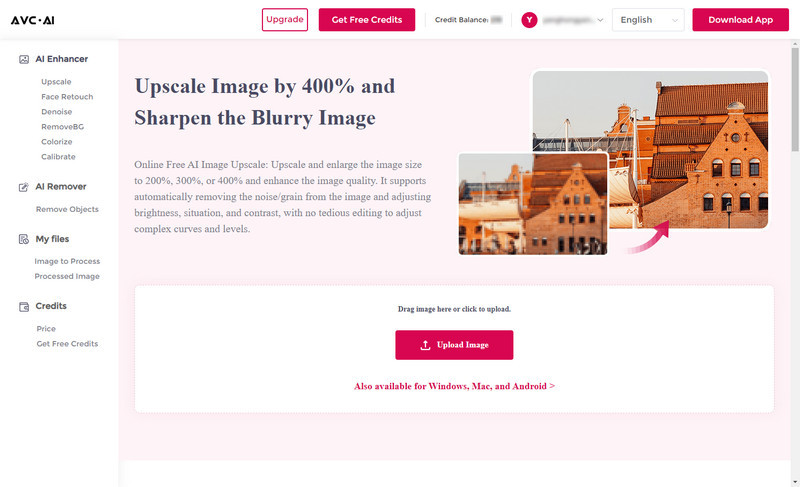
Choose the AI Model And Parameter to Sharpen the Image Online Automatically
After uploading your small photos, you can see the image is displayed as the ready state. You can choose the AI Model, upscaling scale size, face refinement, etc.
To sharpen images, you are suggested to turn on the Upscale model here. It offers 100% to 400% options for scale size, just choose the size according to your need. If necessary, you are able to switch on the Face Refinement option to retouch portrait photos.
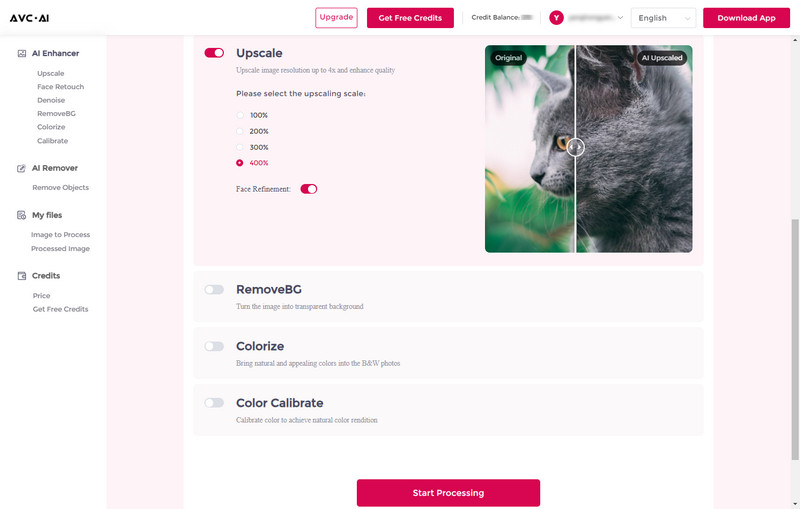
Now, click on the Start Processing button to start deblurring the blurry image. It will take about 15 to 30 seconds, please wait patiently and the AI will unblur the image automatically.
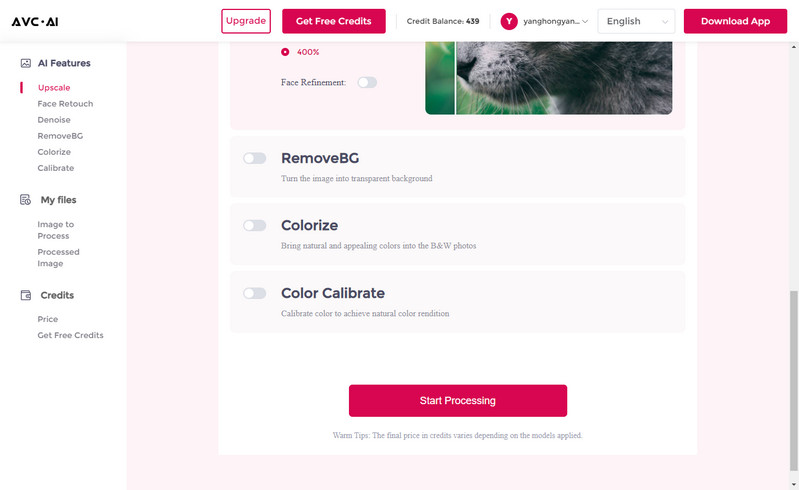
Preview the Result and Download the Sharpened Image to Your Computer
Once the image sharpening process is done, simply switch to the Processed Image tab and tap on the Eye icon to preview the original and upscaled bigger images' result by dragging the slider bar.
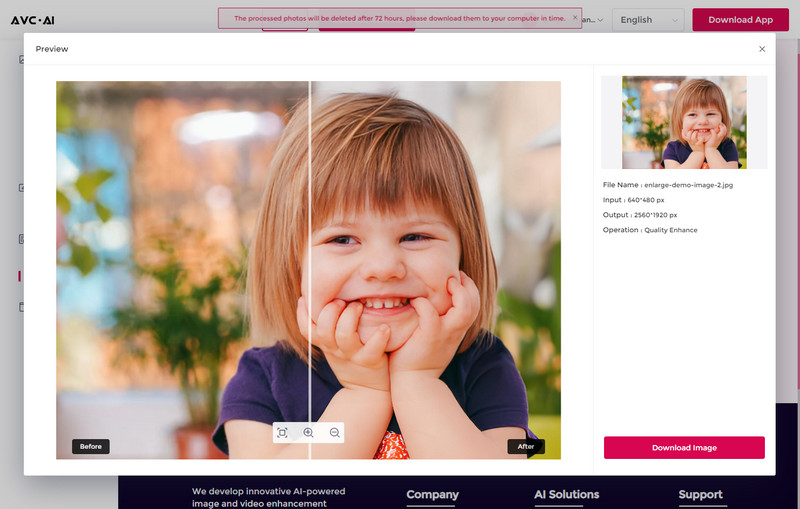
Note: The processed photos will be deleted after 72 hours, please download them to your computer in time.
🌈 If your photos are accidentally deleted from PC, USB, or SD cards, see how to recover them >>
Pros:
• Easy-to-navigate layout and user-friendly interface
• Advanced sharpening algorithms produce excellent results
• Increase the resolution of photos automatically without compromising image quality
• Batch processing saves time when sharpening multiple images
• Offer a wide range of advanced AI features and editing tools such as objects removal
Cons:
• Depend on the internet condition
Video Tutorial: Sharpen Blur Pictures Instantly with AI Technology
2. PicWish
PicWish is another popular online image sharpener that offers impressive sharpening results. With its range of features and capabilities, users can easily enhance the sharpness and clarity of their images.
Sharpen Images Online for Free through PicWish
Step 1. Go to the PicWish website using your favorite browser.
Step 2. Click the Upload Image button to upload a blurry image.
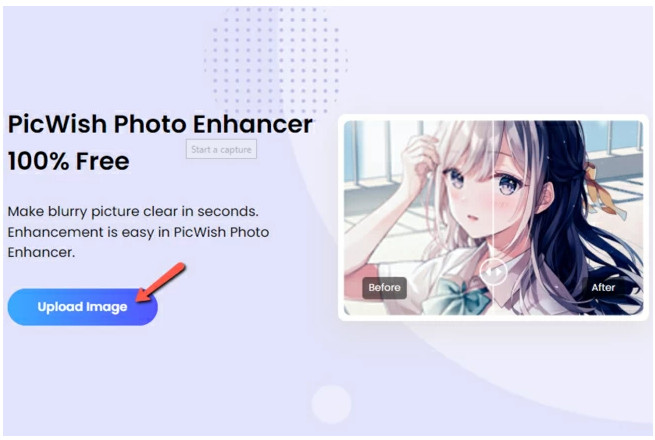
Step 3. Wait for the process and set the upscale factor that you need.
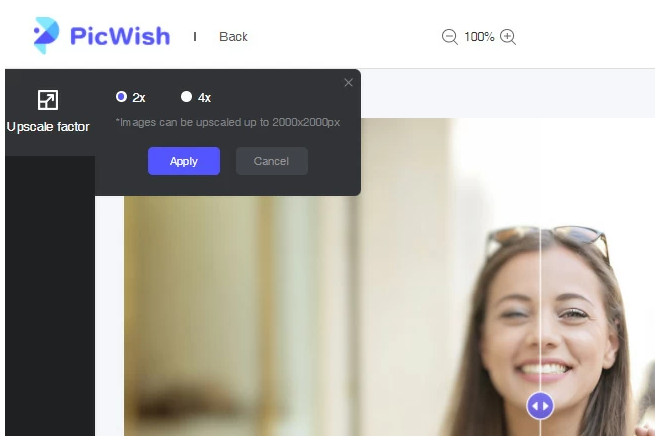
Step 4. Once the image sharpening process is done, hit the “Download” button to save your sharpened image.
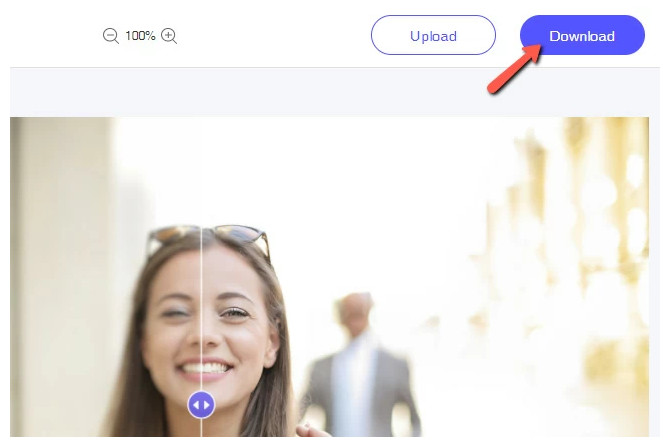
Pros:
• Effective unblurring and sharpening of portrait images
• Intuitive interface with instant preview
• Customization options for fine-tuning image sharpening
Cons:
• Limited batch processing capabilities compared to some other tools
3. VanceAI Image Sharpener
VanceAI Image Sharpener is a powerful online tool that utilizes AI algorithms to enhance image sharpness and clarity. This tool offers a range of features and options to help users achieve remarkable results.
Sharpen Images Online for Free by VanceAI Image Sharpener
Step 1. Open the VanceAI Image Sharpener website.
Step 2. Click on the Upload Image button to select the image you want to sharpen.
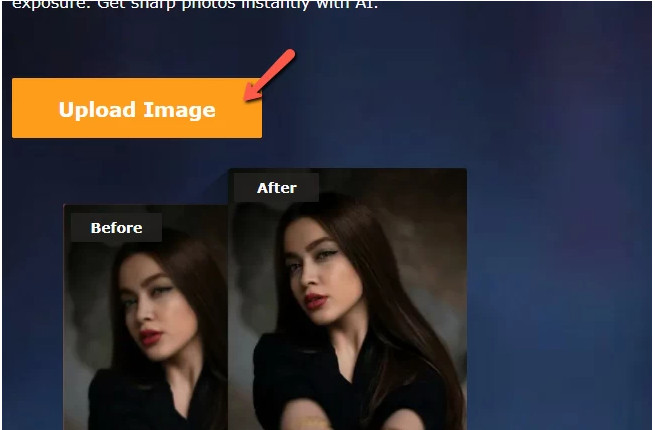
Step 3. Next, select the photo that you uploaded and choose the Sharpen mode to set the manual parameters.
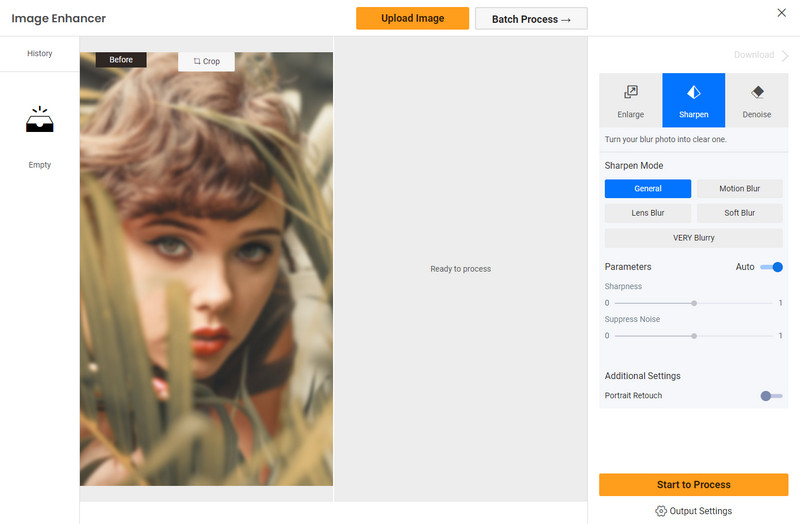
Step 4. Click the Start to Process button to start sharpening the image.
Step 5. Finally, the online tool will show the result. Just save your work by hitting “Download”.
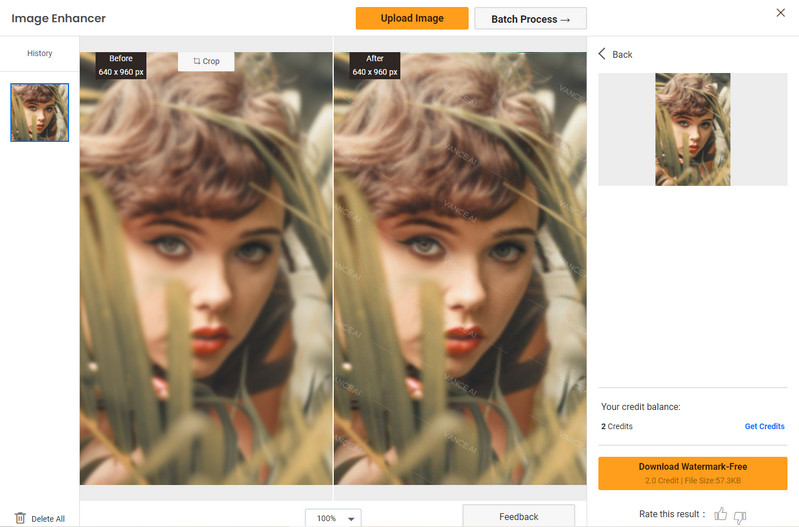
Pros:
• AI-powered sharpening algorithms for impressive results
• High-resolution image processing capability
• Customization options for adjusting sharpening strength and radius
• Batch processing for sharpening multiple images
Cons:
• Limited selection of additional editing features compared to some other tools
 Part 3: 5 Ways to Use AI Image Sharpener Online
Part 3: 5 Ways to Use AI Image Sharpener Online
The following are the most commonly used places for photo sharpener. We will now learn about the tool used in different styles. We just take the AVC.AI as an example.
1. Forensic-Strength for Out-of-Focus Blur and Motion Blur
This AI image sharpener can recover the license plate. It uses the most sophisticated deconvolution technology to literally “undo” blur. It also can be used to recover the license plate of a car speeding along causing motion blur.
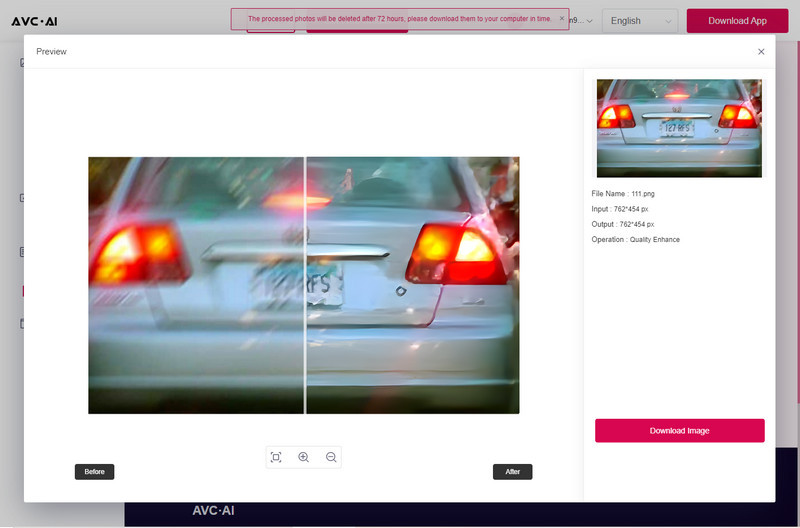
2. Sharpen and Restore Old Photos
Image sharpener tool can enhance and restore old historic photos which have high sentimental value.
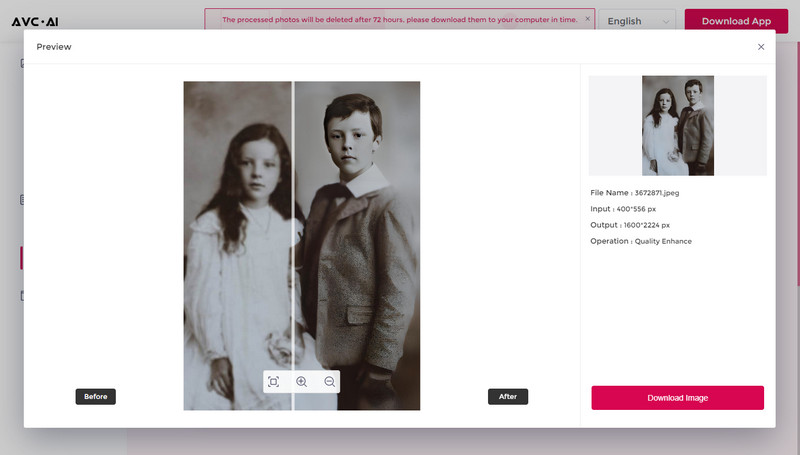
3. Sharpen Pictures for E-Commerce
The image sharpener gives a better contrast to each aspect of the image. This tool makes images really appealing for all e-commerce websites, where images can make or break a sale.
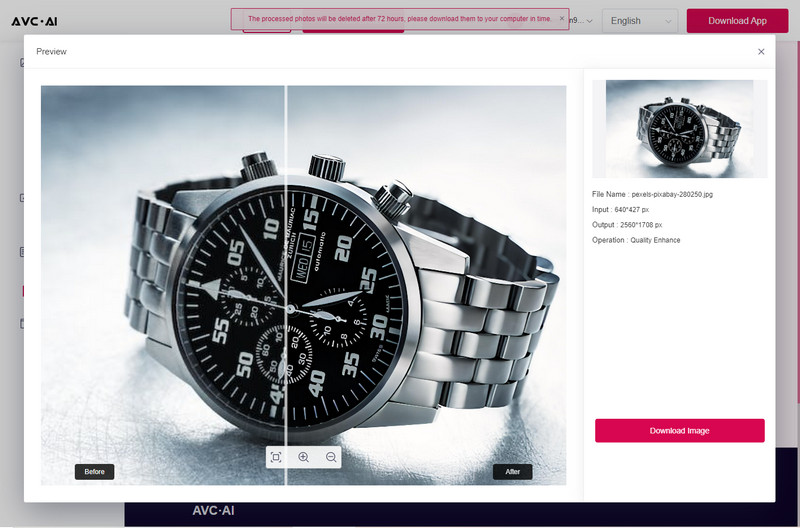
4. Sharpen Images for Social Media
It is sometimes misunderstood why Facebook images often look pixelated or of less quality. You can use the image sharpener to enhance the image quality and increase the image resolution and make the smallest details much more clearly than before.
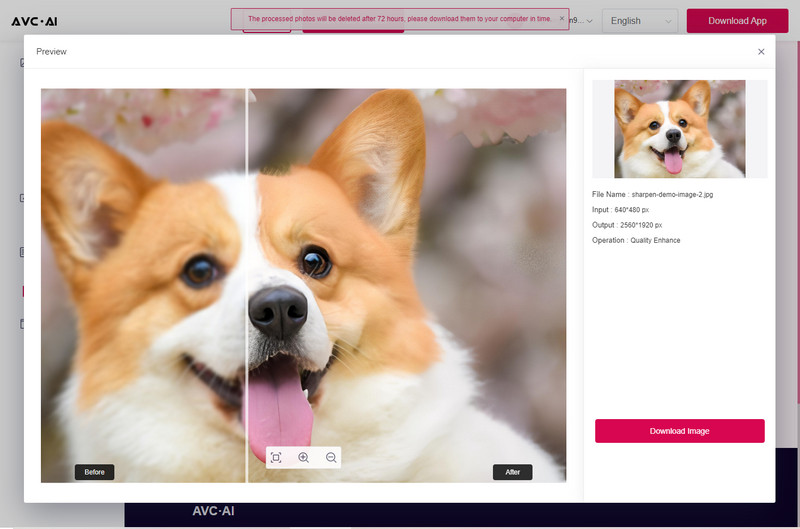
5. Sharpen Image of Portrait
You can use the image sharpening online tool to do portrait photo enhancement like retouching skin, removing freckles, enhancing eyes, adjusting lighting and more, with only a few clicks. The lighting and hair color, to be specific, look more refined compared to before.
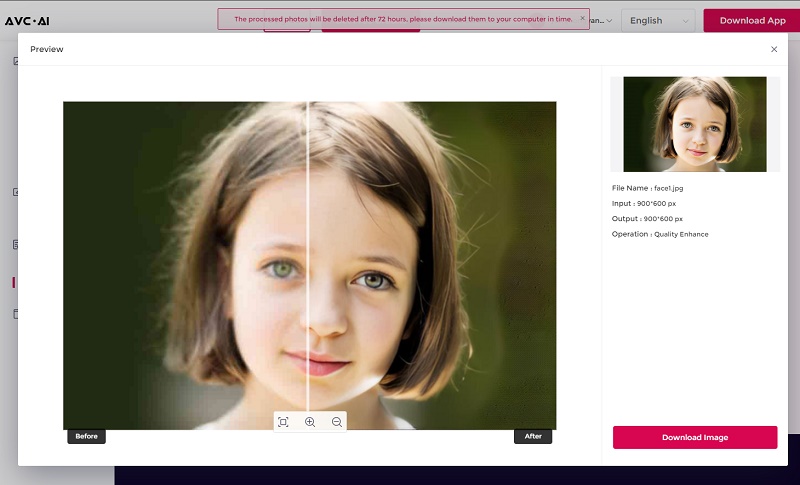
 Bonus Tip: Best Desktop Image Sharpener Tool to Sharpen Images
Bonus Tip: Best Desktop Image Sharpener Tool to Sharpen Images
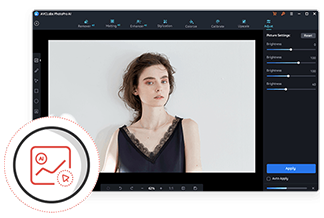
AVCLabs PhotoPro AI
If you wanna get better-quality pictures, process multiple photos more stably or crop photos, the desktop AI Photo Enhancement tool - AVCLabs PhotoPro AI is highly recommended. It offers a wide range of editing tools, a user-friendly interface, and supports partial area editing with selection Tools.
Learn More
Conclusion:
In conclusion, the article provided comprehensive information about image sharpener online. It discussed what an image sharpener is, the top 3 online tools to sharpen images such as AVC AI, PicWish and VanceAI Image Sharpener, a video tutorial on how to sharpen blur pictures instantly using AI technology and the five ways to use AI image sharpeners online. Additionally, as a bonus tip, we suggested using the best desktop image sharpener tool - AVCLabs PhotoPro AI, if you are looking for a professional level of sharpness in your images. Now that you have gained detailed insight about this topic and acquired a few valuable tips, why not try to apply these intricacies to edit your own images? Whatever it is that you need to sharpen or unblur – armed with our knowledge and expertise you can now turn any photo into a stunning masterpiece!
Related Articles & Tips
- • Edit Photos Online for Free Like Photoshop
- • AI Image Text Removal Online | How to Remove Text from Images Online for Free
- • How to Restore Damaged Photos with AI
- • Top 10 Free Photo Sharing Sites
- • AI Image Sharpener Online | How to Deblur Images Online for Free
- • 6 Best AI Photo Editing Services for Instant Photo Editing in 2026
 Video Converter
Video Converter
- MP4 Converters
- MKV to MP4 Converters
- AVI To MP4 Converters
- MOV to MP4 Converter
- Best Free AV1 Converters
- HEVC/H.265 Converter
- H.264 Video Converter
- Android Video Converter
- Samsung Video Converter
- Sony PS4 Video Converter
- Nokia Video Converter
- MPEG Video Converter
- Convert 4K to 1080P
- Convert MP4 to MP3
- Convert M2TS to MP4
- Convert MVI to MP4
- Convert WebM to MP4
- Convert Videos to MP3
- Convert MP4 to 3GP
- Convert M4V to MP4
 DVD Converter
DVD Converter
 Video Editor
Video Editor
- Best AI Video Editors
- Free AI Video Generators
- Best AI Slideshow Makers
- Replace Face in Video
- AI Cartoon Video Generators
- Text-to-Video AI Generators
- Best Free Voice Changers
- Text-to-Video AI Generators
- Sites to Download Subtitles
- Add Subtitles to Video
- Free Online Video Compressor
- Convert Your Videos to GIFs
- Blur Video Backgrounds
- Video Editing Apps for YouTube
 Video Enhancer
Video Enhancer
- Best 10 Video Enhancer
- Improve Video Quality
- Fix Blurry Videos
- Remove Noise from Footage
- Upscale Video from HD to 4K
- Upscale Video from 480P to 1080P
- Best AI Video Upscaling Tools
- Make a Blurry Video Clear
- Best Old Video Restorer
- How to Sharpen Video
- Fix Bad Quality Videos
- Increase Video Resolution
- Convert Videos to 4K
- Upscale Anime Videos to 4K
 Photo Enhancer
Photo Enhancer
- Fix Blurry Pictures Online
- Make Blurrys Picture Clear
- Increase Image Resolution Online
- Remove Blur from Images
- AI Image Sharpener Online
- Topaz Gigapixel AI Alternatives
- Fix Low-resolution Photos
- Colorize Historical Photos
- Remove Noise from Photos
- AI Image Sharpener
- AI Face Retoucher
- AI Image Enlargers
 Mobile & PC
Mobile & PC