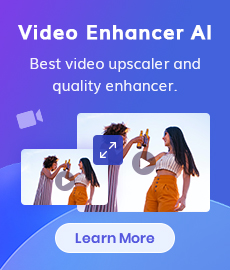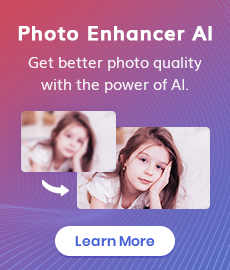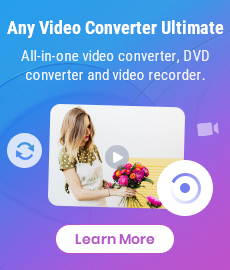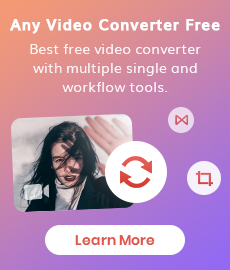Best Video Converter to HD 1080p Free without Watermark [Windows /Mac/Online]
With high-definition visuals dominating the digital landscape, converting videos to HD 1080p is of utmost importance. Whether you're a content creator, an avid videographer, or simply want to enhance your personal videos, the crispness and clarity of HD 1080p can significantly elevate the visual experience. In this article, we will explore both online and offline methods for converting videos to HD 1080p without watermarks, all while keeping your budget intact.
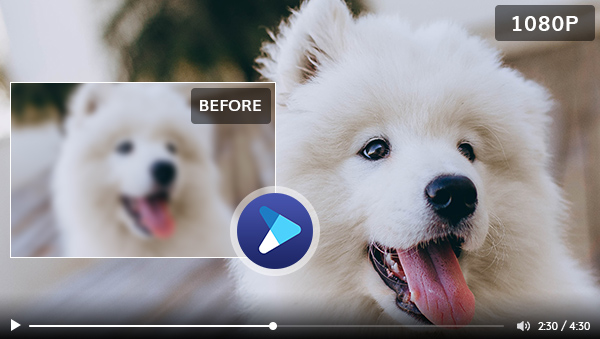
 Part 1: Best Video Converter to HD 1080P for Windows /Mac
Part 1: Best Video Converter to HD 1080P for Windows /Mac
1. AVCLabs Video Enhancer AI (Windows & Mac)
AVCLabs Video Enhancer AI is not typically categorized as a traditional video converter. Instead, it is a powerful video enhancement software that utilizes artificial intelligence (AI) and machine learning algorithms to improve the quality and resolution of videos.
With AVCLabs Video Enhancer AI, you can upscale lower-resolution videos to higher resolutions, such as converting a 720p video to 1080p or even 4K. It analyzes each frame of the video, fills in missing details, reduces noise, and enhances sharpness, resulting in visually stunning and more detailed videos. In terms of compatibility, AVCLabs Video Enhancer AI supports various video formats such as MP4, MOV, AVI, and more, allowing you to save the enhanced videos in your desired format.
Video Enhancer AI
- Upscale videos from SD to HD, HD to 4K.
- Enhance the video quality to make them more aesthetically pleasing.
- Sharpen faces from blurry video and enhance facial details.
- Support denoising and deinterlacing videos as well as cropping videos to fill frame.
- Colorize black and white videos into color
Steps to Convert Video to HD 1080P with AVCLabs Video Enhancer AI
Install AVCLabs Video Enhancer AI and Launch it
Warm reminder: Before converting videos from SD to HD, simply click here to check the system and hardware requirements of AVCLabs Video Enhancer AI.
Download AVCLabs Video Enhancer AI from the link given above and then simply open it after it has been installed on your computer.
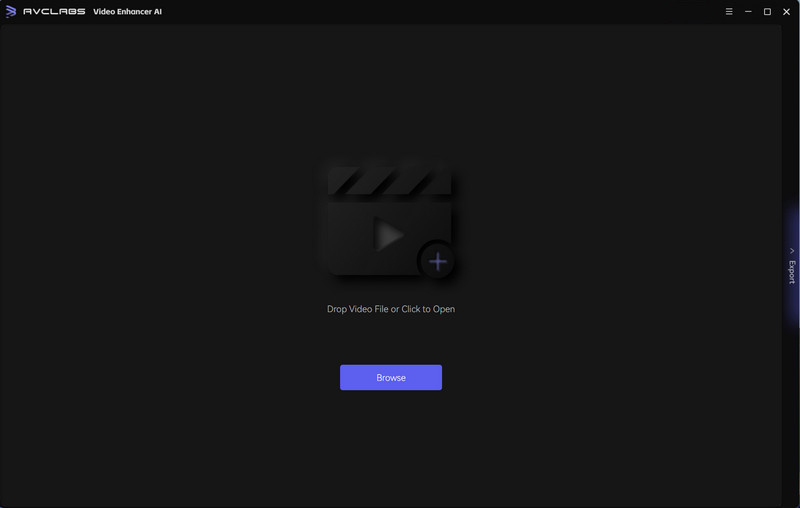
Upload the Video into the Program and Set the Resolution
Import the blurry video into AVCLabs Video Enhancer AI by clicking the "Browse" button or dragging and dropping the file into the software interface.
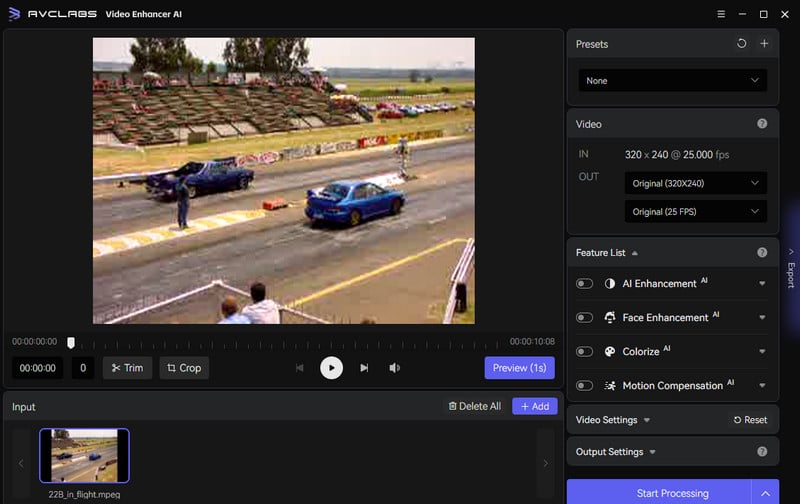
On the right panel, you can turn on AI Enhancement and set the output resolution as 1080P. If you want an easier way to set the resolution of your video to HD, just go directly to the presets section and choose "Upscale to HD Resolution".
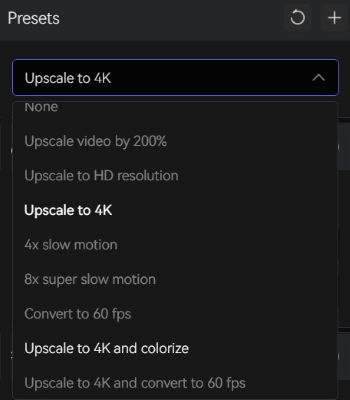
Start Converting Videos to HD
Once all the settings are set up, click on the Start Processing button to convert the video to HD automatically. After the conversion completed, just click the "Open Folder" button to check the output video.
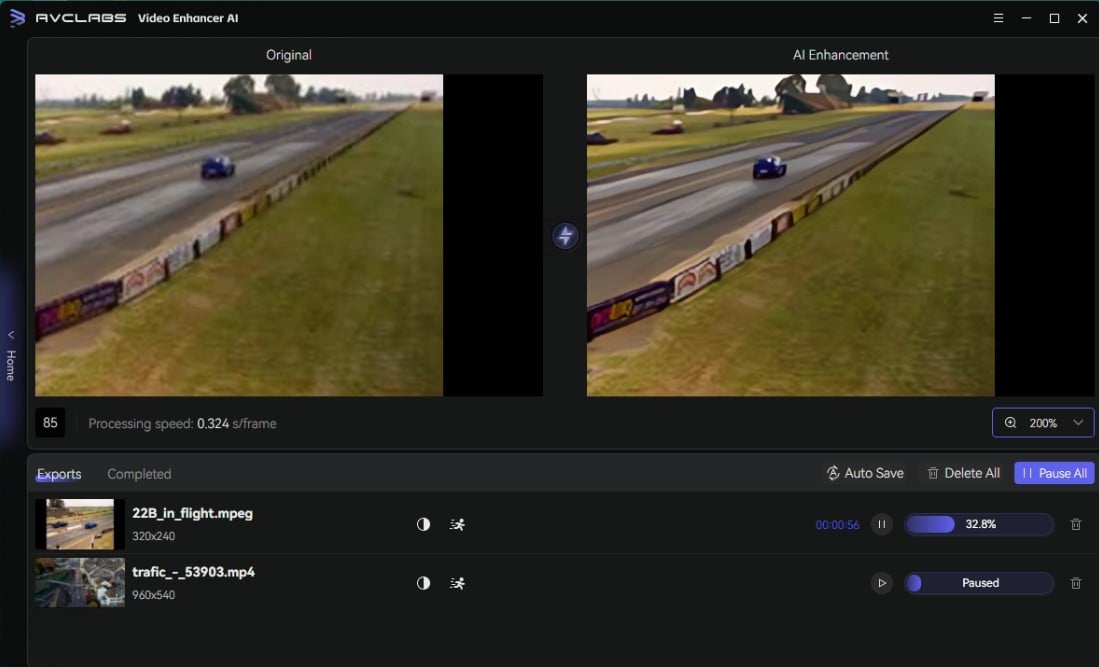
Pros:
• It has a user-friendly interface for hassle-free video enhancement
• 30-days free trial
• Supports simultaneous enhancement of multiple videos
• Available on both Windows PC and Mac
Cons:
• Only the first 3 videos are free under trial version
2. Any Video Converter Free (Windows)
Any Video Converter Free is a versatile software tool that excels in video conversion tasks. It provides a user-friendly interface and offers a wide range of features for converting videos to various formats. Whether you're converting videos for personal enjoyment or professional purposes, Any Video Converter offers a reliable solution with its efficient conversion process and support for 1080P resolution, making it an excellent choice for video enthusiasts seeking top-notch video conversion capabilities.
Features of Any Video Converter
- Convert videos between any formats freely.
- Download videos and music from 100+ sites.
- Edit video clips with cut, crop, and special effects.
- Add transitions to your video clips to showcase the scene changes, or seamlessly join separate shots.
- Adjust the audio volume and add audio effects.
- Support NVIDIA NVENC hardware acceleration.
Steps to Convert Videos to HD 1080p Using Any Video Converter Free
Download and Launch Any Video Converter Free
Simply download and install Any Video Converter Free on your computer, and then run it to start exploring the amazing features.
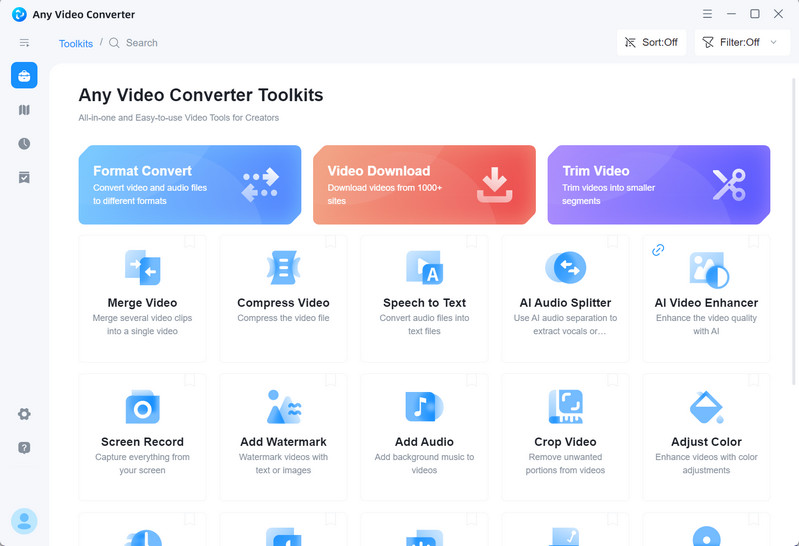
Select the Video Converter Tool and Import Videos
Select Video Converter and click on the "Add Video(s)" button within the software to import the video file you want to modify. Browse your local storage, select the file, and click "Open" to import it into the software.
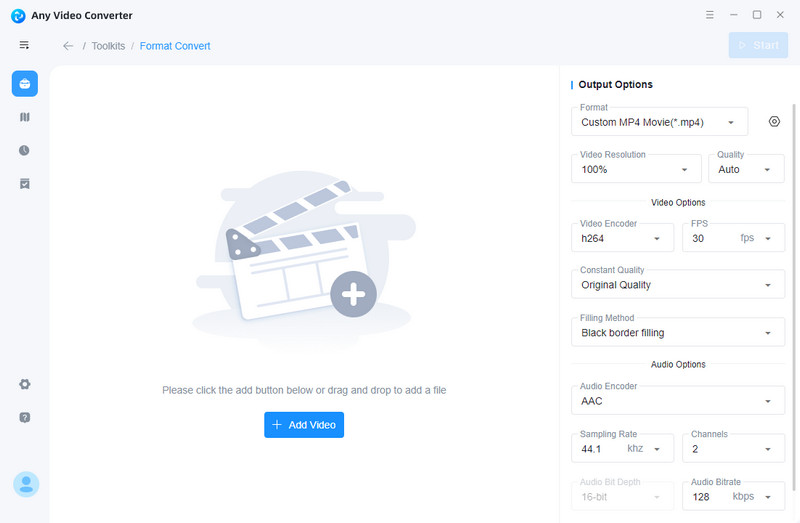

Customize the Video Resolution
After importing low-res videos to Any Video Converter Free, you are able to set the output profile on the left panel of the program. Navigate to Basic options, scroll to Video Resolution, and select 1920X1080.
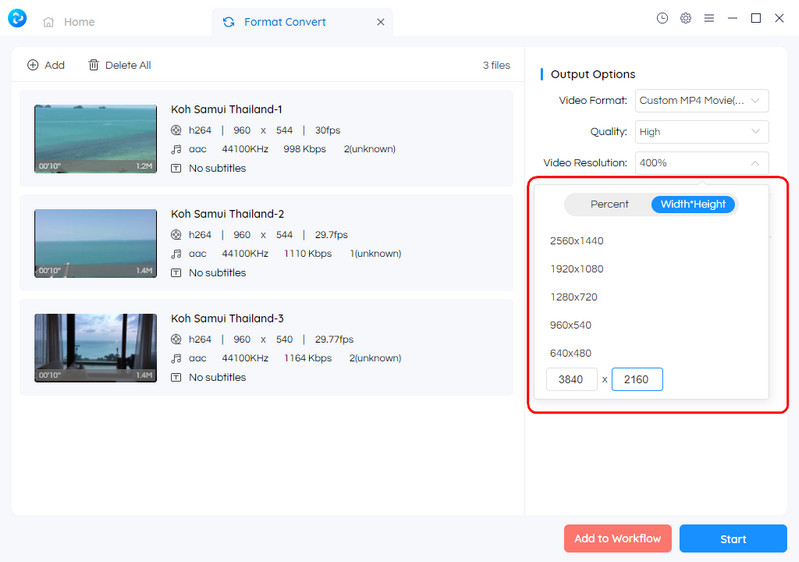
Start Converting Videos to HD 1080p for Free
After everything is ready, click on the Start button to convert any videos to HD 1080p for free.
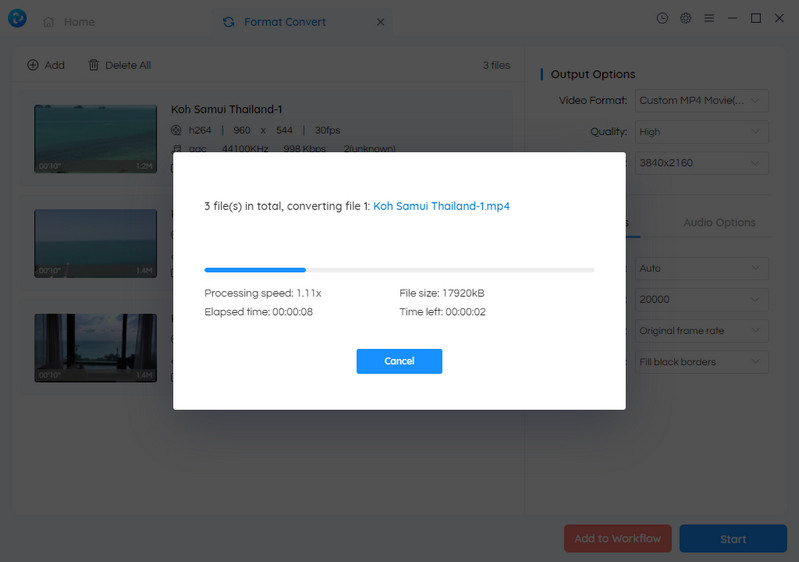
Pros:
• Totally free
•Supports batch conversion
• Provides video editing options and a variety of video editing tools
Cons:
• Lacks advanced video quality enhancement capabilities compared to AVCLabs Video Enhancer AI
• Only Compatible with Windows PC
 Part 2: Best Video Converter to HD 1080P Online
Part 2: Best Video Converter to HD 1080P Online
FreeConvert
Free Converter is a versatile and efficient online tool that allows you to effortlessly convert videos to HD 1080p resolution without any cost. With support for over 60 video formats, including MP4, MKV, WebM, AVI, and more, this versatile tool ensures compatibility across various devices and platforms. Achieve the best video quality by easily adjusting settings like bitrate, resolution, and more. Convert any video with ease and precision, enjoying the highest quality output. Say goodbye to format limitations and hello to seamless video conversions.
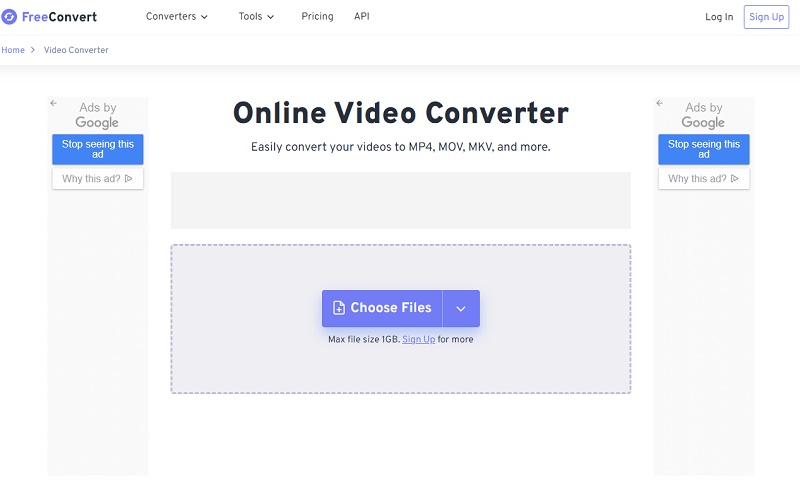
Steps to Convert Videos to HD 1080p Using FreeConvert
Upload Video
Click the "Choose Files" button to upload your file.
Set Video Screen Size
Select a target video format from the "Convert To" drop-down list and then set Video Screen Size to 1920x1080 in advanced settings.
Start Converting
Click on the blue "Convert" button to start the conversion.
Pros:
•Totally free
•Simple and easy interface
• Support for over 60 video formats
Cons:
•Free version only allows max 1GB file
•Batch processing is not supported
•Lacks advanced video quality enhancement capabilities compared to AVCLabs Video Enhancer AI
Conclusion:
whether you're using Windows or Mac, AVCLabs Video Enhancer AI stands out as a powerful tool for enhancing video quality and converting videos to HD 1080p. With its AI-powered algorithms, it can improve the overall clarity and resolution of your videos. Additionally, for Windows users, Any Video Converter Free offers a reliable and user-friendly option for converting videos to 1080p. And if you prefer an online solution, Free Converter provides versatility and convenience without compromising on video quality. Just choose the option that suits your needs and elevate your video viewing experience with stunning HD visuals.
Related Articles & Tips
- • How to Enhance Video Quality with AI Model [Online/PC]
- • Best 3 Video Upscalers Online Free to Upscale Videos to 4K, 8K Online for Free
- • Increase Video Resolution from 480p, 720p to 1080p, 4K Even 8K without Losing Quality
- • AI Video Colorizing | How to Colorize Videos with AI
- • 4K Upscaling | Turn Old Videos into Crispy 4K
- • How to Convert Horizontal Video to Vertical for TikTok, Instagram, YouTube Shorts
- • Old Movie Restoration: How to Upscale Old Movies to 4K
- • AI Anime Video Upscaler | How to Upscale Anime Videos to 4K
- • How Will AI Enhance Surveillance Video Quality
- • How to Restore Old Home Movies to HD
 Video Converter
Video Converter
- MP4 Converters
- MKV to MP4 Converters
- AVI To MP4 Converters
- MOV to MP4 Converter
- Best Free AV1 Converters
- HEVC/H.265 Converter
- H.264 Video Converter
- Android Video Converter
- Samsung Video Converter
- Sony PS4 Video Converter
- Nokia Video Converter
- MPEG Video Converter
- Convert 4K to 1080P
- Convert MP4 to MP3
- Convert M2TS to MP4
- Convert MVI to MP4
- Convert WebM to MP4
- Convert Videos to MP3
- Convert MP4 to 3GP
- Convert M4V to MP4
 DVD Converter
DVD Converter
 Video Editor
Video Editor
- Best AI Video Editors
- Free AI Video Generators
- Best AI Slideshow Makers
- Replace Face in Video
- AI Cartoon Video Generators
- Text-to-Video AI Generators
- Best Free Voice Changers
- Text-to-Video AI Generators
- Sites to Download Subtitles
- Add Subtitles to Video
- Free Online Video Compressor
- Convert Your Videos to GIFs
- Blur Video Backgrounds
- Video Editing Apps for YouTube
 Video Enhancer
Video Enhancer
- Best 10 Video Enhancer
- Improve Video Quality
- Fix Blurry Videos
- Remove Noise from Footage
- Upscale Video from HD to 4K
- Upscale Video from 480P to 1080P
- Best AI Video Upscaling Tools
- Make a Blurry Video Clear
- Best Old Video Restorer
- How to Sharpen Video
- Fix Bad Quality Videos
- Increase Video Resolution
- Convert Videos to 4K
- Upscale Anime Videos to 4K
 Photo Enhancer
Photo Enhancer
- Fix Blurry Pictures Online
- Make Blurrys Picture Clear
- Increase Image Resolution Online
- Remove Blur from Images
- AI Image Sharpener Online
- Topaz Gigapixel AI Alternatives
- Fix Low-resolution Photos
- Colorize Historical Photos
- Remove Noise from Photos
- AI Image Sharpener
- AI Face Retoucher
- AI Image Enlargers
 Mobile & PC
Mobile & PC